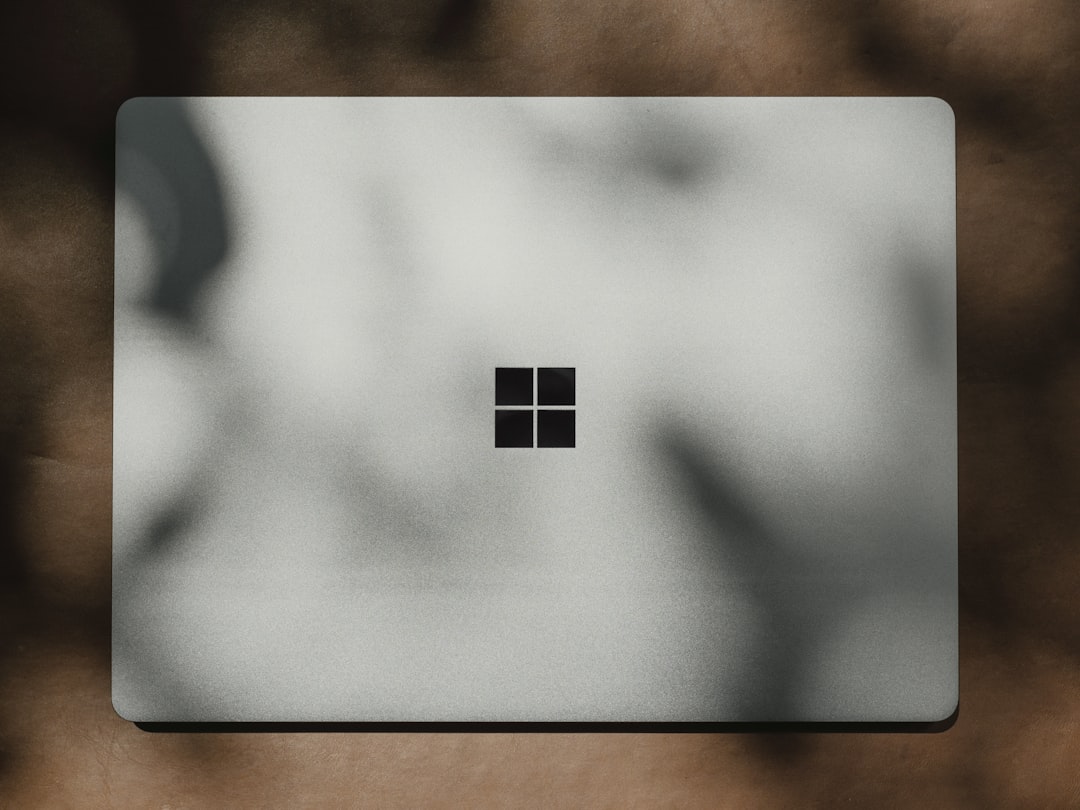Nvidia graphics cards are renowned for their performance and are widely used by gamers, designers, and professionals alike. However, to get the best performance out of your GPU, it’s essential to keep your drivers up-to-date—and sometimes, it’s even necessary to start fresh. A clean installation of Nvidia drivers can help resolve performance issues, crashes, or artifacting caused by corrupted or outdated installations. In this guide, we’ll walk you through the entire process step-by-step to ensure your clean install goes off without a hitch.
What Is a Clean Installation?
A clean installation completely removes old Nvidia driver files, registry entries, and settings before installing the latest version. This ensures there are no remnants that could interfere with the new driver, providing a clean slate for your GPU software environment.
When Should You Perform a Clean Install?
There are a few key scenarios when a clean install is especially beneficial:
- After major Windows updates, which might conflict with old drivers.
- If you’re experiencing crashes or unstable performance.
- After switching between Nvidia GPU models.
- When upgrading from a different GPU brand (like AMD).
Preparations Before You Begin
Before diving into the actual installation, you’ll need to complete a few prep steps.
- Backup important data: The process shouldn’t affect your files, but backing up critical files is always a safe bet.
- Download the latest driver: Visit Nvidia’s official website and download the most recent driver for your GPU model and operating system.
Nvidia Driver Downloads - Download Display Driver Uninstaller (DDU): This is a powerful tool for thoroughly removing Nvidia drivers.
Get Display Driver Uninstaller
Now that you’re set up, let’s walk through the clean installation process.
Step 1: Boot into Safe Mode
To ensure all driver components are safely removed, it’s recommended to run DDU in Safe Mode.
- Press
Win + Rand type msconfig, then press Enter. - In the System Configuration window, go to the Boot tab and check Safe boot, then click OK.
- Restart your computer to enter Safe Mode automatically.
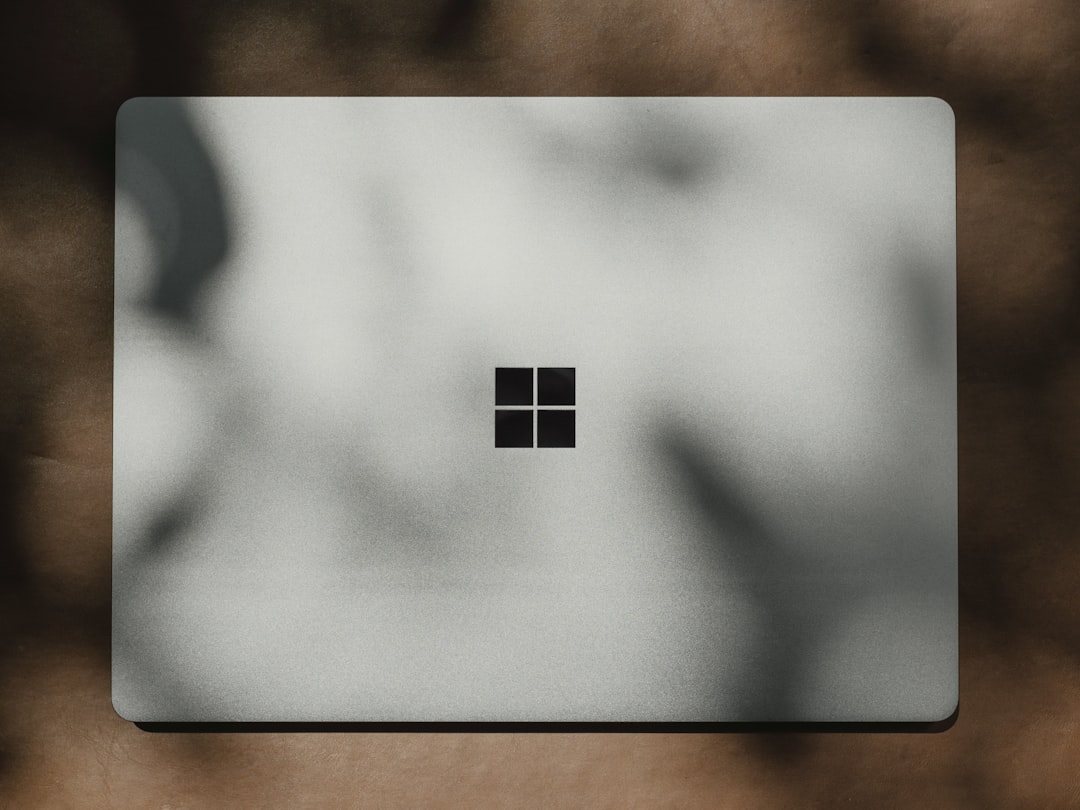
Step 2: Use Display Driver Uninstaller (DDU)
Now in Safe Mode, use DDU to completely get rid of existing Nvidia components.
- Launch DDU (it doesn’t need to be installed; it’s a portable tool).
- On the right panel, select GPU, and then choose Nvidia from the vendor drop-down list.
- Click Clean and restart.
This will remove all driver files, registry entries, and leftovers before restarting your PC into Normal Mode.
Step 3: Install the Latest Nvidia Driver
After your system has restarted normally, move on to installing the freshly downloaded Nvidia driver.
- Double-click the driver installer you downloaded from Nvidia’s official website.
- Agree to the terms and proceed until you reach the Installation Options screen.
- Choose Custom (Advanced) instead of Express and click Next.
- On the next screen, check the box labeled Perform a clean installation.
- Continue with the installation process until it completes.

This ensures that Nvidia’s installer does its own cleanup and defaults all settings to factory, giving you a fresh setup.
Step 4: Reconfigure Your Settings
After installation, you can open Nvidia Control Panel to adjust your display settings, resolution preferences, and performance profiles.
- Right-click on your desktop and select Nvidia Control Panel.
- Use this tool to set up G-Sync, color management, power settings, and more.
- Ensure you’re using the correct monitor refresh rate and resolution under Display > Change resolution.
Optional: Disable Windows Automatic Driver Updates
Sometimes, Windows may try to automatically install an older version of the GPU driver over your new clean setup. To prevent this:
- Press
Win + Sand type Edit group policy. - Navigate to Computer Configuration > Administrative Templates > Windows Components > Windows Update.
- Find and enable the policy called Do not include drivers with Windows Updates.
This step is optional but can save you from unexpected driver downgrades.
Common Issues and Troubleshooting
1. Black Screen After Installation
This is a rare issue that can occur due to resolution mismatches or faulty driver files.
- Boot into Safe Mode and re-run DDU, then attempt reinstalling the driver.
- Check that your monitor is receiving the signal through an active port (HDMI, DisplayPort).
2. Error Message: “Nvidia Installer Failed”
This means something went wrong during the installation.
- Make sure to disable any antivirus temporarily before reinstalling.
- Always perform installations using the Custom > Clean install option.
3. Missing Nvidia Control Panel
Sometimes the control panel doesn’t show up immediately post-install.
- Wait a few minutes after installation—it may appear as part of a background service.
- If still missing, reinstall the driver or download the Nvidia Control Panel app from the Microsoft Store.
Benefits of a Clean Installation
Performing a clean installation has several tangible benefits:
- Improved gaming performance due to fully optimized drivers.
- Reduced crashing and system instability.
- Lower risk of driver conflicts with Windows updates or third-party applications.
- Optimized power management and thermal performance of your GPU.

Conclusion
Whether you’re troubleshooting game crashes, experiencing graphical glitches, or just want to ensure your system is running in peak condition, a clean installation of Nvidia drivers is a smart maintenance step. By following the steps outlined above—preparing with DDU, using Safe Mode properly, and installing drivers cleanly—you drastically reduce your risk of encountering compatibility issues.
It might seem a bit daunting at first, but once you go through the process, you’ll find it quite straightforward—and the performance improvements or system stability you’ll gain are well worth the time investment. Always remember: your drivers are as important as your hardware when it comes to seamless performance.