Encountering an error message when trying to install or run an application can be a deeply frustrating experience, especially when the source is a trusted and widely used platform like Ubisoft Connect. One of the more common issues faced by users is the NSIS (Nullsoft Scriptable Install System) error, which occurs during the installation process of Ubisoft Connect. This article dives into the causes behind this error and provides a series of practical, easy-to-follow solutions to resolve it.
What is the NSIS Error?
The NSIS error is essentially a warning that the installer has failed an integrity check. In layman’s terms, when you download Ubisoft Connect’s installer and attempt to launch it, NSIS steps in to verify that the file hasn’t been corrupted or altered. If the installation file is damaged in any way, the NSIS system halts the process to prevent possible issues with the installation or system security.
This protective feature is helpful from a security standpoint but can be problematic when triggered erroneously through minor, common issues. Understanding the root causes is the first step towards a successful fix.
Common Causes of the Ubisoft Connect NSIS Error
There are several reasons you might be encountering the NSIS error when installing Ubisoft Connect:
- Corrupted Downloaded Files: Interrupted or unstable internet connections may result in a corrupted installer file.
- System Compatibility Issues: Outdated operating systems or missing prerequisites can interfere with installation.
- Virus or Malware Activity: Malicious software may alter the installation file without your knowledge.
- Incomplete File Transfers: Moving installer files through unstable USBs or external drives can corrupt them.
- Third-Party Software Conflicts: Antivirus programs or system optimizers might block or interfere with the installer.
Each of these causes has associated solutions, which we will explore in detail below.

Easy Fixes for the NSIS Error in Ubisoft Connect
1. Re-download the Installer
Arguably the most straightforward solution is to download a fresh copy of the installer from the official Ubisoft Connect website. Given that the NSIS error frequently occurs due to corrupted downloads, this step often resolves the issue instantly.
Important: Always avoid using third-party websites to download the installer, as these may host outdated or tampered files.
2. Use the Command Prompt Override
If you’re confident that the installer is safe despite the NSIS warning, you can bypass the integrity check using a command in Windows:
- Press Windows + R to open the Run dialog.
- Type
cmdand press Ctrl + Shift + Enter to run it as Administrator. - In the Command Prompt window, enter the command with the full path to the installer, adding
/NCRCat the end. Example:"C:\Users\YourName\Downloads\UbisoftConnectInstaller.exe" /NCRC
This tells the NSIS system to skip the integrity check and proceed with the install. However, this should only be used if you’re 100% certain there’s no danger of corrupted files.
3. Run the Installer in Compatibility Mode
Sometimes, the problem arises because the installer isn’t compatible with your version of Windows. Here’s how to resolve that:
- Right-click on the installer file.
- Select Properties, then go to the Compatibility tab.
- Check the box labeled “Run this program in compatibility mode for:” and choose a previous version of Windows (e.g., Windows 8 or 7).
- Click Apply and then OK.
- Try running the installer again.
4. Temporarily Disable Antivirus Software
Overzealous antivirus or security software may block the installer from launching or alter its contents during scanning. Try disabling your antivirus software temporarily while installing Ubisoft Connect:
- Open your antivirus application.
- Find the option to disable real-time protection or turn off the antivirus temporarily.
- Run the installer after turning it off.
Don’t forget to re-enable your antivirus software immediately after installation completes.
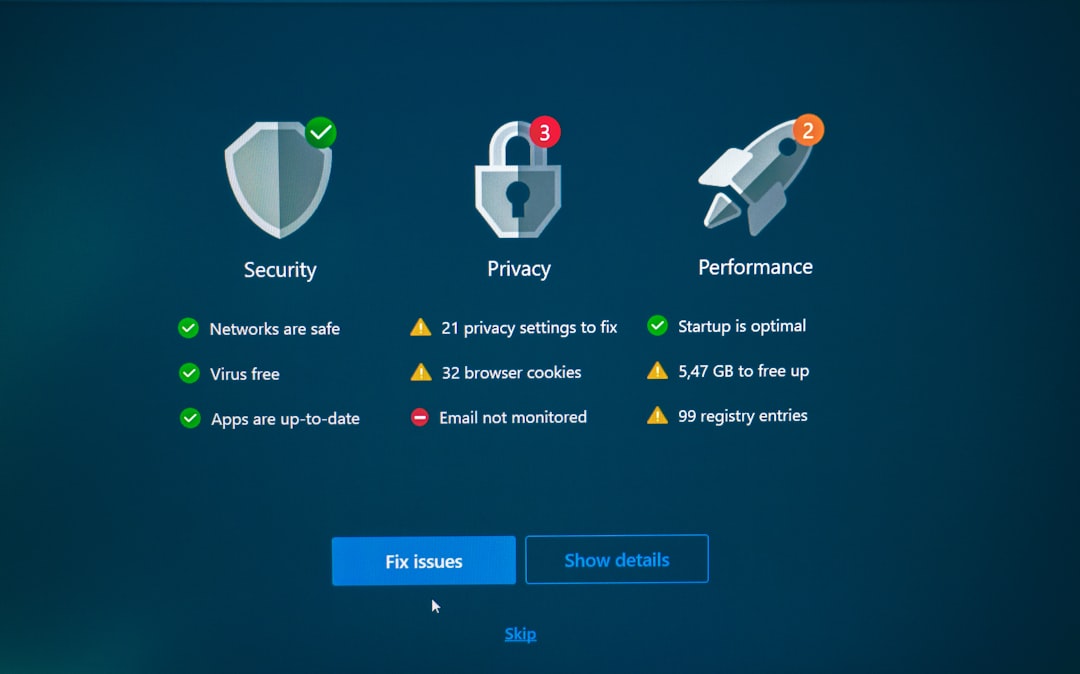
5. Rename and Move the Installer
Another simple but effective technique involves renaming the installer file and moving it to a different folder or directory.
- Rename the installer (e.g., change
UbisoftConnectInstaller.exetoInstallUC.exe). - Move it to a different directory, such as your desktop or the C:\ drive root directory.
- Attempt to run the installer from there.
This method can occasionally help bypass unexplained problems related to file path structures or special characters in folder names.
6. Clear Temporary Files and System Cache
Sometimes, leftover or corrupted system files can interfere with software installations. You can clean these by using Windows Disk Cleanup:
- Press Windows + S and type
Disk Cleanup, then select the app. - Choose the system drive (usually C:).
- Check options like Temporary files and System cache.
- Click OK and confirm the deletion.
Reboot your system and try running the installer again afterward.
7. Check Your System for Malware
It’s wise to run a full system scan using a reliable malware scanner such as Malwarebytes or Windows Defender. Malicious software might have altered or intercepted the installer in ways that produce the NSIS error.
8. Update System Drivers and Software
Make sure that your operating system is fully updated. Outdated systems can sometimes reject newer applications due to compatibility issues:
- Go to Settings > Update & Security > Windows Update.
- Click on Check for Updates and install any available patches.
It’s also a good idea to update any essential runtime libraries, such as Microsoft Visual C++ Redistributables, as many games and game launchers rely on them.
When to Contact Ubisoft Support
If none of these solutions resolve the NSIS error, it may be time to reach out to Ubisoft Support. Be prepared to provide the following information:
- A description of the error and when it occurs.
- Steps you’ve already taken to try to fix the issue.
- Details about your system, including operating system, RAM, and processor.
Ubisoft’s support team may offer advanced troubleshooting methods or alternative downloads specific to your configuration.
Conclusion
The Ubisoft Connect NSIS error is typically caused by corrupted or incomplete download files, compatibility issues, or interference from security software. Fortunately, in the vast majority of cases, the problem can be resolved through one or more of the methods outlined in this article:
- Downloading a fresh installer
- Running the installer with
/NCRC - Using compatibility or administrator modes
- Temporarily disabling antivirus software
- Checking system integrity and updates
By systematically applying these fixes, you’ll likely overcome the NSIS error and soon be back to enjoying your Ubisoft games without interruption.


