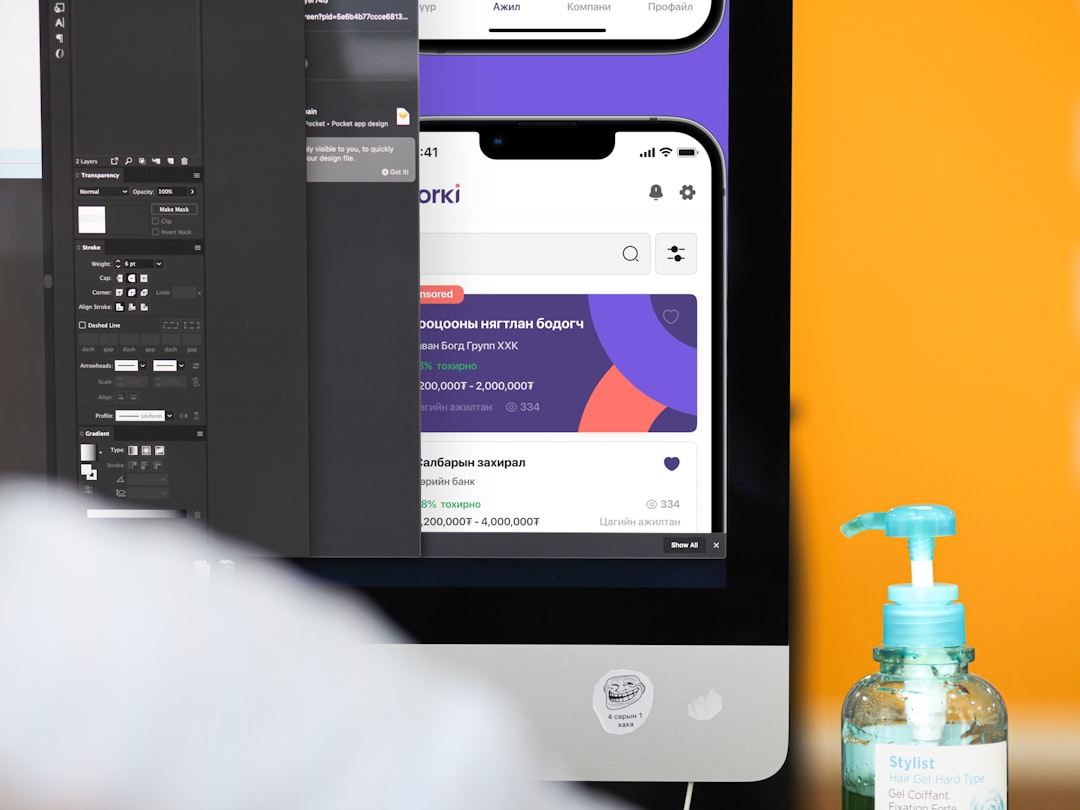So, you’re jamming out on your PC, digging those beats, and suddenly — boom — your playlists in Apple Music go wonky. Maybe they disappear. Maybe they won’t sync. Maybe some ghost song keeps popping back in like an uninvited guest. Don’t worry. We’ve all been there.
Solving playlist problems in the Apple Music PC app isn’t rocket science. In fact, you’ll be back to vibing in no time. Just follow these easy and fun steps to get your groove back.
Step 1: Check Your Internet Connection
Yes, this sounds basic. But you’d be amazed at how many tech problems are fixed by just getting online properly.
- Make sure you’re connected to Wi-Fi or Ethernet.
- Try opening a website in your browser to double-check.
- If it’s slow, try restarting your router.
If Apple Music can’t reach the cloud, your playlists won’t sync correctly.
Step 2: Sign Out and Back In
Sometimes your account just needs a lil’ nap and a sip of coffee. In tech terms, that means logging out and logging back in.
- Open Apple Music.
- Click on your name or account icon (usually in the bottom left).
- Select Sign Out.
- Wait a few seconds. Breathe in. Exhale.
- Sign back in using your Apple ID.
This refreshes your session, which can shake playlists back into place.
Step 3: Enable Sync Library
If your playlists are missing — especially if you use multiple devices — this is the fix you need.
- Go to Edit > Preferences at the top of the Apple Music app.
- Click the General tab.
- Check the box that says Sync Library.
- Click OK to save changes.
This allows your playlists to travel across all your devices like a musical teleportation beam.

Step 4: Update the Apple Music App
Running an old version of Apple Music is like using a flip phone in 2024 — time to upgrade!
- Go to the Microsoft Store.
- Search for Apple Music.
- Click Update if an update is available.
After updating, restart your computer just to keep things tidy.
Step 5: Manually Rebuild the Playlist
If all else fails and your playlist’s gone rogue, it might be time to rebuild it manually. Think of it like making a sandwich – from scratch.
- Open Apple Music and go to My Library > Playlists.
- Click the + sign to create a new playlist.
- Search for your favorite tracks and add them one by one.
Yes, it’s not ideal. But sometimes it’s the best way to get total control back.
Step 6: Use iCloud Music Library with iTunes (Advanced)
Here’s one for the pros. If your playlists are synced from devices that use iTunes, you’ll want to make sure iCloud Music Library is turned on there, too.
- Launch iTunes (yes, it’s still a thing on PC).
- Go to Edit > Preferences.
- Under the General tab, check iCloud Music Library.
- Click OK.
This ensures that your devices talk to each other like besties at a sleepover.
Step 7: Clear Apple Music Cache
If your app is acting sluggish and weird, clearing the cache might wake it up faster than espresso.
- Close Apple Music.
- Press Windows + R to open Run.
- Type %AppData% and hit Enter.
- Navigate to Apple Computer > iTunes.
- Delete any file labeled as cache or temporary.
This won’t delete your music. It’ll just refresh behind-the-scenes data so things run smoother.
Step 8: Check for Device Authorization
You can have up to 10 devices connected to your Apple ID. If you’ve got too many, weird things happen — like playlist syncing issues.
- Log in to appleid.apple.com.
- Check your list of authorized devices.
- Remove any old or unused PCs or phones.

Step 9: Check Playlist Filters
Sometimes your playlist isn’t missing — it’s just hiding.
- Open the playlist.
- Make sure filters (like only downloaded music) aren’t hiding songs.
- Check if “Show Only Downloaded Music” is turned off.
It’s kind of like checking under the couch cushions for your lost remote.
Step 10: Contact Apple Support (Last Resort)
Still stuck? No shame in asking for help.
- Go to support.apple.com.
- Choose Music > Apple Music on PC.
- Start a chat or schedule a call.
Their support folks are friendly and actually understand music-related drama.
Bonus Tips
- Back up your playlists by exporting them if you don’t trust the cloud.
- Keep your music app clean — don’t hoard hundreds of broken shortcuts or outdated files.
- Restart the Apple Music app regularly to prevent caching weirdness.
Common Questions (And Their Simple Answers)
Q: Will I lose my music if I sign out?
A: Nope! Signing out won’t delete your music. Just make sure you’re using the same Apple ID when signing back in.
Q: Can I recover deleted playlists?
A: Sometimes. If you recently deleted a playlist on another device, try logging into that device and restoring it from Recently Deleted.
Q: Why is a song greyed out in my playlist?
A: It might be unavailable in your region or not downloaded. Try removing and re-adding it.
Wrap-Up: Trust the Process
Fixing playlist issues can be annoying. Kind of like missing a beat in a great song. But once you know where to look and what to press, it gets easier.
Follow the steps, stay cool, and soon your playlists will be back to flowing like a DJ’s weekend mix.
Got friends pulling their hair out over similar problems? Send them this guide. Their ears will thank you.