Browsing through photos on your Windows 10 computer can be an enjoyable experience, especially when you use the built-in Photo Slideshow feature. Instead of double-clicking each image individually, Windows 10 allows you to view your pictures in a continuous, automated slideshow right from File Explorer. Whether you’re reminiscing over vacation snapshots or showcasing a portfolio, understanding how to effectively launch and control a slideshow from File Explorer can greatly enhance your viewing experience.
Why Use the Slideshow Feature?
Before diving into the steps, it’s essential to understand why the slideshow feature is so useful. Here are a few compelling reasons:
- Simplicity: No need to install third-party software—everything you need is built right into Windows 10.
- Quick Access: Start a slideshow directly from File Explorer without opening separate apps.
- Full-Screen Experience: Enjoy your photos in high resolution with minimal distractions.
Now, let’s explore how to initiate and customize your photo slideshow in Windows 10.
Step-by-Step Guide to Starting a Photo Slideshow
Follow these simple steps to display a photo slideshow directly from File Explorer:
- Open File Explorer: You can do this by clicking on the folder icon in the taskbar or pressing Windows + E on your keyboard.
- Navigate to Your Photos: Browse to the folder that contains the images you want to display in a slideshow. This folder can be located on your hard drive, external drive, or any connected media.
- Select Your Images: You can click and drag to select multiple images, hold Ctrl and click individual files, or press Ctrl + A to select all images in the folder.
- Activate the Slideshow: With your images selected, click the Picture Tools tab on the top menu (this appears only when image files are selected), and then click the Slide Show button.
Once activated, the slideshow will begin playing in full-screen mode, cycling through your selected images automatically.
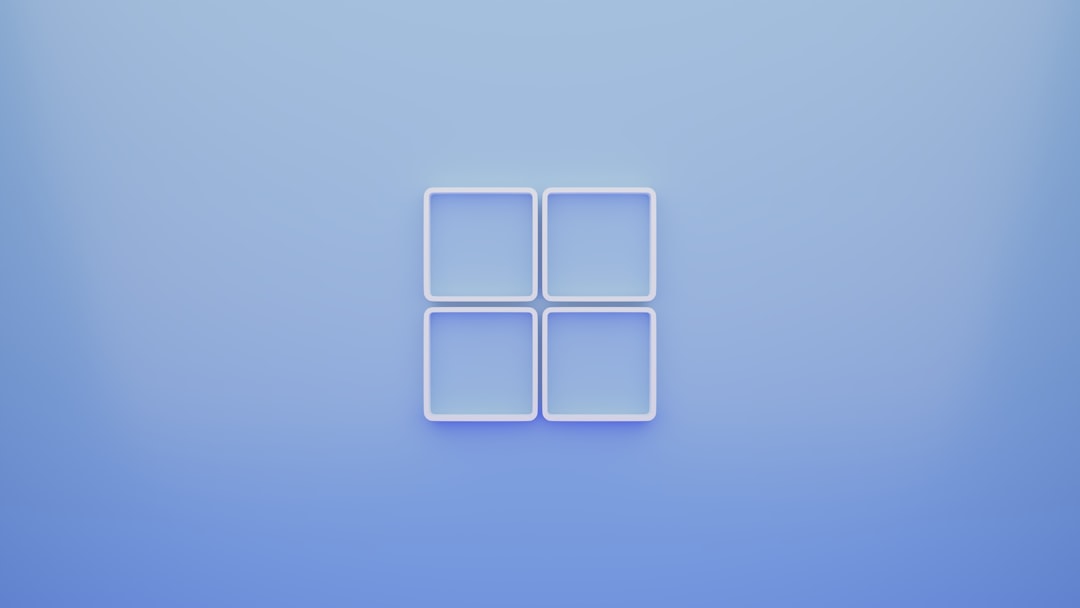
How to Control the Slideshow Playback
During the slideshow, you may want to interact with the playback. Windows 10 provides a few straightforward controls, although they are somewhat limited:
- Next / Previous: Use the right and left arrow keys on your keyboard to move forward or backward through the images manually.
- Pause: Press the Spacebar to pause the slideshow at a particular image; press again to resume.
- Exit: You can exit the slideshow at any time by pressing the Esc key or right-clicking and selecting “Exit.”
These keyboard shortcuts are perfect for when you’re using the slideshow feature in a presentation or if you simply want more control over the flow of images.
Customizing the Slideshow
While File Explorer doesn’t offer a wealth of customization for slideshows, Windows 10 does provide some control through the system’s Photos app and Settings menu. Here’s how to tweak some of these options:
Change Slideshow Speed
Sadly, File Explorer doesn’t let you directly adjust the slideshow speed. However, you can use the Photos app for enhanced slideshow playback and set the speed via third-party apps or scripts. If you want more control over transition timing, using alternative slideshow software might be a better option.
Organize Your Images
To make sure your slideshow shows images in the order you want, consider renaming your files (using numbers like 01, 02, etc.) or arranging them using File Explorer’s Sort by feature. Organizing based on name, date, or size can dramatically affect the viewing flow.

Looping and Shuffle Options
The basic File Explorer slideshow doesn’t support looping or shuffling. If you need those features, it’s advisable to use the Photos app:
- Open the Photos app from the Start Menu.
- Click on the Collection or navigate to the desired folder via the left-hand navigation pane.
- Select any photo, then click the three-dot menu and select Slideshow.
The Photos app sometimes handles slideshows with more fluid transitions and will continue displaying pictures from the folder even after one loop.
Troubleshooting Slideshow Issues
If your slideshow isn’t working as expected, here are a few common issues and how to fix them:
- Slideshow option is grayed out: Make sure to select image files only (.jpg, .png, etc.) before trying to start the slideshow. Non-image files in the selection can prevent the feature from being available.
- Slideshow stops or never starts: Make sure your Windows 10 system is up-to-date. Sometimes, missing updates can cause strange behavior in built-in utilities.
- No Picture Tools tab appearing: This usually occurs if the selection does not include any valid image files. Double-check the file extensions.
Using Slideshow in Presentations or with External Displays
One of the advantages of the File Explorer slideshow is its compatibility with full-screen display, making it ideal for presentations. You can connect your Windows 10 device to a second monitor, projector, or TV using HDMI or wireless display options:
- Press Windows + P to open the projection settings.
- Select your display mode such as Duplicate or Second screen only.
- Launch your slideshow normally for a seamless full-screen presentation on the connected screen.
This feature is particularly useful for sharing family albums, company portfolios, or school projects with a group.
Alternatives for Advanced Users
If you find File Explorer’s slideshow functionality a bit limited, there are several alternative tools and software that offer more sophisticated features:
- Microsoft Photos: Offers better transition effects and can edit images directly.
- IrfanView: A lightweight software that includes customizable slideshow playback and supports a wide range of formats.
- Google Photos / OneDrive: Cloud-based solutions where you can upload, organize, and play slideshows from anywhere.
These tools may require installation and setup but provide greater control over your viewing experience.
Final Thoughts
Using the slideshow feature in Windows 10 File Explorer is a simple, fast way to enjoy your photos without extra software. Whether you’re flipping through memories or crafting a professional presentation, this built-in utility offers a straightforward solution right at your fingertips.
Remember, for more advanced customization and transition control, exploring other software or using the Photos app can enhance the experience. But for most users, especially those looking for a quick and clean slideshow, Windows 10’s File Explorer gets the job done effortlessly and efficiently.


