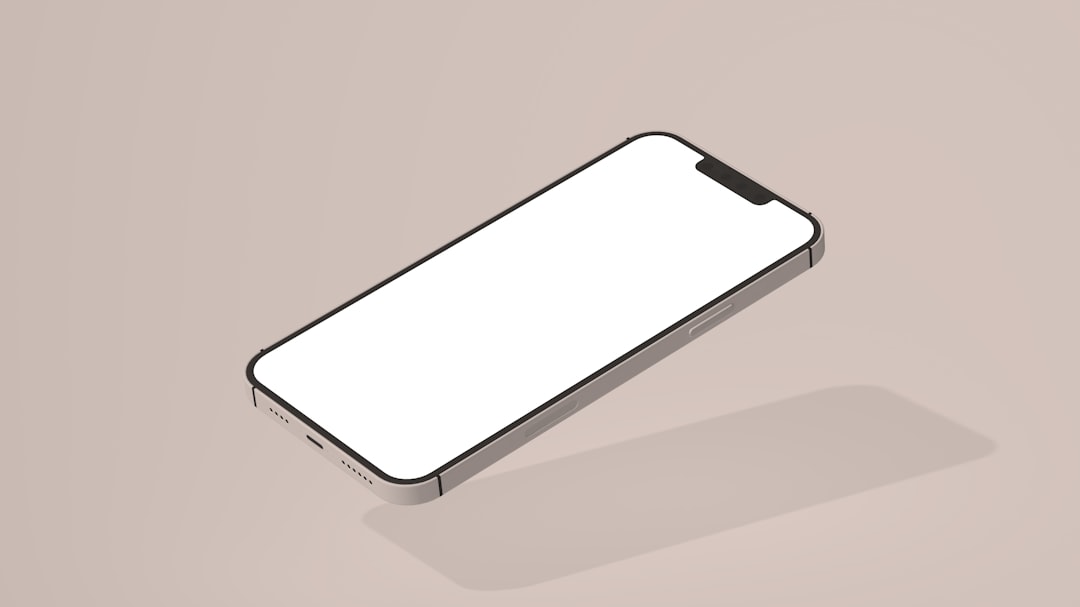So, you’re trying to launch the Microsoft Store, but it’s just not opening. Maybe it flashes for a second and vanishes. Or maybe nothing happens at all. Don’t panic! You’re not alone—and more importantly, you’re in the right place. Let’s fix that Windows Store together.
Why Won’t It Open?
There could be a few reasons why the Microsoft Store isn’t working. It might be a glitch in Windows, a corrupted file, or even an issue with your internet. But don’t worry, we’ll go step-by-step to fix all possibilities.
1. Turn It Off and On Again
This classic trick works more often than you’d think.
- Click Start, then the Power icon.
- Select Restart.
Once your computer reboots, try opening the Store again. Simple, right? If it still doesn’t work, move on to the next fix.
2. Check Your Internet Connection
The Microsoft Store won’t work without a good internet connection.
- Open your browser and try to visit any website.
- If the webpage loads, your internet is probably fine.
- If not, reset your Wi-Fi or router.
Still having trouble? Use a wired connection or try a mobile hotspot.

3. Run the Troubleshooter
Windows has built-in tools for fixing common problems. Let’s use it.
- Click Start and open Settings.
- Go to System > Troubleshoot.
- Click Other troubleshooters.
- Find Windows Store Apps and hit Run.
Let Windows do its thing. Once it’s done, try opening the Store again.
4. Reset the Microsoft Store
Resetting clears the Store’s data but doesn’t uninstall anything. It’s like giving it a fresh start.
- Go to Settings > Apps.
- Select Installed apps (or just Apps & Features on Windows 10).
- Scroll to Microsoft Store and click the three dots.
- Click Advanced options.
- Then hit Reset.
That should clean out any corrupted data. Try to launch the Store again.
5. Use the WSReset Command
This one’s easy and often magic.
- Press Windows Key + R to bring up the Run window.
- Type wsreset and press Enter.
A blank Command Prompt window will open. Wait—don’t click anything. After a few seconds, the Microsoft Store should open automatically.
Still no luck? Stay with me!
6. Re-register the Microsoft Store
This step gets a bit techie, but it’s safe. Promise!
- Type PowerShell into the Start Menu.
- Right-click and choose Run as administrator.
- Paste this command and press Enter:
Get-AppxPackage *Microsoft.WindowsStore* | Foreach {Add-AppxPackage -DisableDevelopmentMode -Register "$($_.InstallLocation)\AppXManifest.xml"}Let PowerShell run its script. After it’s done, try opening the Store again.
7. Date and Time Check
This sounds odd, but the Microsoft Store needs the correct time to work properly.
- Go to Settings.
- Select Time & language.
- Click Date & time.
- Toggle on Set time automatically.
- Also enable Set time zone automatically.
Try the Store again. If it doesn’t work, you can manually set the time and see if that fixes it.
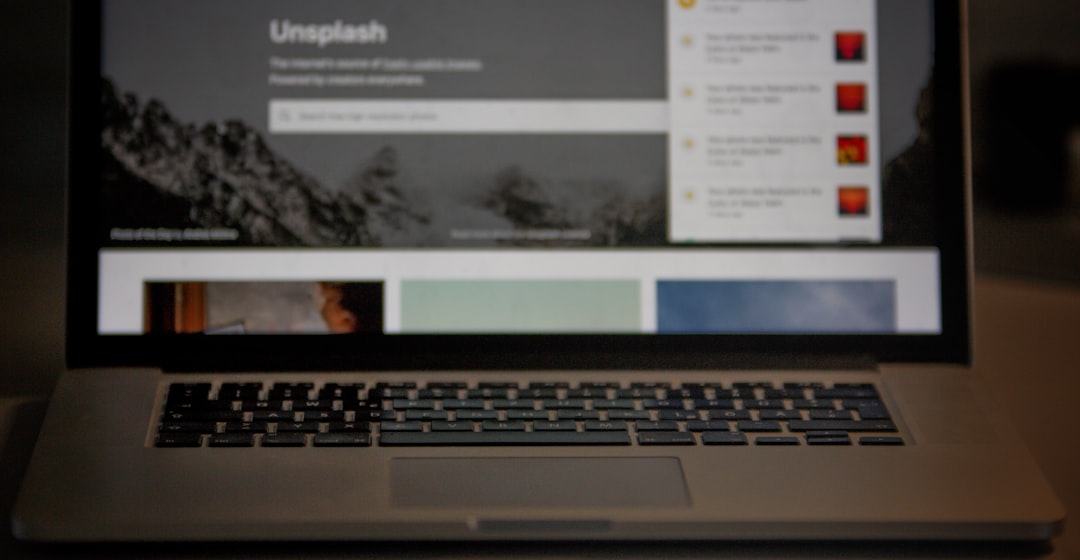
8. Check for Windows Updates
Sometimes bugs that break the Store are fixed in updates.
- Go to Settings > Windows Update.
- Click Check for updates.
- If updates are available, install them.
After the updates finish, restart your PC. Then open the Microsoft Store to see if it’s behaving.
9. Turn Off Proxy Settings
Sometimes proxy settings mess with the Store.
- Open Settings > Network & Internet.
- Click on Proxy.
- Turn off Use a proxy server under Manual proxy setup.
Try opening the Microsoft Store again. Hopefully, it works like a charm now!
10. Create a New User Account
If nothing else has worked, the issue might be with your user profile. Creating a new one can help.
- Go to Settings > Accounts.
- Click Family & other users.
- Under Other users, choose Add account.
- Select I don’t have this person’s sign-in information, then Add user without a Microsoft account.
Create a new username and password. Log into that account and try launching the Store.
11. Last Resort: Reset Windows
Okay, this is only if you’re desperate. Resetting Windows reinstalls the system but gives you a fresh start.
- Go to Settings > System > Recovery.
- Click Reset this PC and choose Keep my files.
Your personal files will stay, but apps and settings will be cleaned up. After it’s done, check the Store again.
Bonus Tip: Contact Microsoft Support
If even a reset doesn’t help, it may be time to call in the big guns—Microsoft Support.
- Visit support.microsoft.com and explain your issue.
- They may walk you through advanced steps or offer direct assistance.
It’s rare, but sometimes deeper issues need professional help.
Wrapping It Up
The Microsoft Store is like the front door to all those neat Windows apps. And when it doesn’t open, it’s super frustrating. But with this guide, you’ve got a toolbox full of solutions.
Work through them step-by-step, and you’re likely to have that Store open and running again in no time. Forget the stress—let’s go app shopping!
Happy fixing!