Seeing a persistent black line running across the screen of an HP laptop can be frustrating and worrisome. Whether vertical or horizontal, this line can disrupt productivity and visuals, making it difficult to enjoy movies, work on documents, or browse the web. The appearance of a black line usually signals an underlying issue—either hardware or software-related. Understanding the cause is the first step toward resolving the problem efficiently.
This article explores the most common reasons behind black lines on HP laptop screens and provides quick, effective fixes. With a structured approach, users can often resolve these issues at home or determine when it’s time to seek professional help.
Common Causes of a Black Line on an HP Laptop Screen
1. Faulty Display Cable Connection
The display cable, also known as the LVDS cable, connects the motherboard to the laptop screen. Over time, this cable may become loose or damaged due to pressure, frequent opening and closing of the lid, or manufacturing defects. A poor connection can result in black lines, flickering, or distorted images.
2. Damaged or Defective Screen Panel
Physical damage—such as dropping the laptop or accidentally applying pressure—can cause black lines to form on the screen. In some cases, manufacturing defects can also lead to this issue, particularly if the screen panel develops dead pixels or driver circuitry problems over time.

3. Outdated or Corrupted Graphics Drivers
Display issues are often linked to driver problems. If the graphics driver is outdated, incompatible, or corrupted, it may not render the visuals correctly, leading to horizontal or vertical black lines. This issue is common after major Windows updates or driver installations that go wrong.
4. Software or Operating System Glitches
Though less common, certain software conflicts or corrupted system files can cause visual inconsistencies, including black lines. Running software diagnostics can help determine if an OS-related bug is the culprit.
5. Faulty GPU or Motherboard Issues
More severe and complex, a malfunctioning dedicated GPU (if applicable) or an issue on the motherboard might be the cause. If the GPU has suffered thermal stress or internal degradation, it can corrupt video output, including black bars or lines.
Quick Fixes for HP Laptop Screen Black Line
Before rushing off to a technician or replacing the screen, users can attempt these logical steps to troubleshoot the issue themselves.
1. Reboot the Laptop
- Hold down the power button to force a shutdown.
- Wait for a few seconds and turn the laptop back on.
Sometimes, a temporary software glitch can be resolved with a simple reboot.
2. Update or Reinstall Graphics Drivers
- Go to Device Manager (Right-click Start > Device Manager).
- Expand the Display adapters section.
- Right-click the graphics card and choose Update driver.
- Select “Search automatically for updated driver software”.
If updating doesn’t work, consider uninstalling the driver and then rebooting your system to reinstall automatically.
3. Check the Display with an External Monitor
This step helps identify if the issue is with the screen or the GPU/motherboard:
- Connect an external display via HDMI or VGA cable.
- Power on the laptop and switch to the external screen (usually by pressing Fn + F4 or similar).
If the external monitor displays fine with no black lines, the problem likely lies with the laptop’s screen itself.
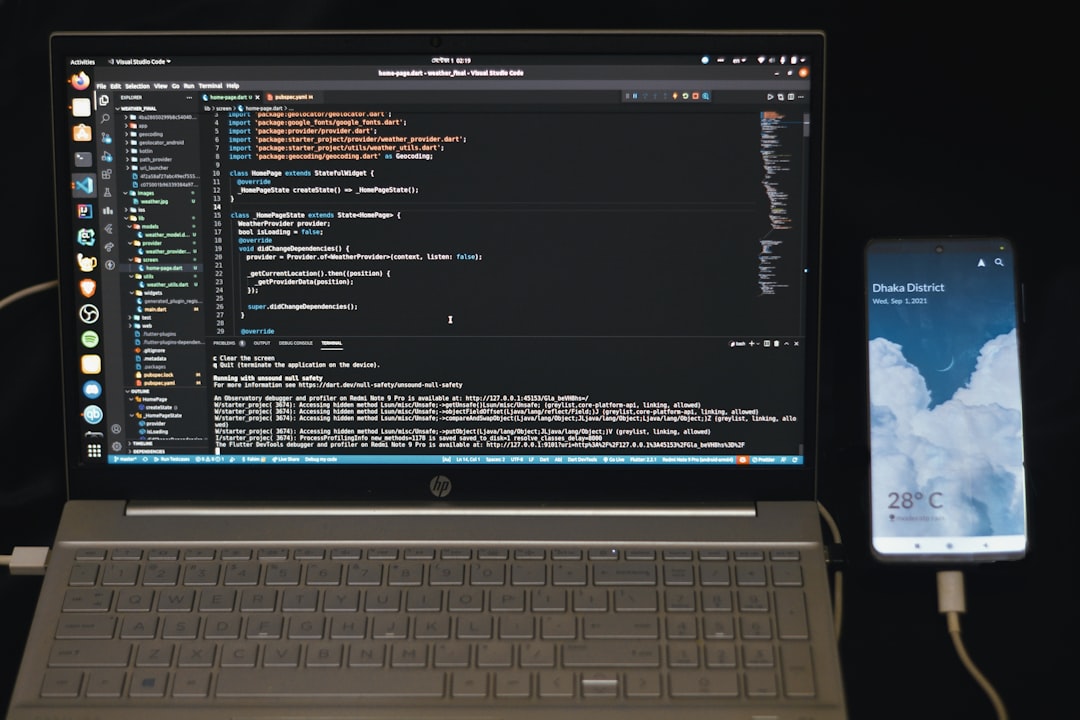
4. Perform a Hard Reset
This resets the hardware settings without affecting your data:
- Turn off the laptop and unplug all peripherals.
- Remove the battery (if removable).
- Hold down the power button for 15-30 seconds.
- Reconnect everything and power on the laptop.
5. Run HP Hardware Diagnostics
HP laptops come with built-in diagnostics tools.
- Shut down the laptop completely.
- Press the Esc key repeatedly upon booting to access the Startup Menu.
- Press F2 to enter the HP PC Hardware Diagnostics environment.
- Select Component Tests > Display to check for visual problems.
6. Reseat or Replace the LVDS Cable
If you’re confident with opening up your laptop, you might consider checking the LVDS cable:
- Power down and disconnect all power sources.
- Remove the back panel and locate the screen cable connection.
- Gently unplug and plug it back in to ensure it’s securely seated.
- Look for visible wear or tears in the cable which might warrant a replacement.
Warning: Opening your laptop may void any existing warranty. Proceed only if comfortable and experienced in handling internal components.
7. Replace the Screen
If all else fails and the issue persists on the laptop screen but not on an external display, the screen itself likely needs replacing. Screen replacements for HP laptops are widely available and cost-effective, especially for older models.
8. Seek Professional Help
If you’re unsure about performing hardware diagnostics or replacements yourself, consult an authorized HP service center. A professional technician can identify whether the fault lies with the screen, GPU, or motherboard circuitry.
Preventing Future Screen Issues
While some screen problems result from aging components, many can be prevented with good habits and practices:
- Always close the lid gently using the center of the lid to avoid twisting stress.
- Keep food and liquids away to protect internal and screen components.
- Use a padded laptop bag during travel to reduce the risk of impact damage.
- Update drivers and BIOS regularly via HP Support Assistant.
Conclusion
A black line on your HP laptop screen might seem alarming at first, but it’s often a manageable issue. By understanding the likely causes—from software glitches to hardware defects—users can troubleshoot effectively and save time and money. Whether it’s updating drivers, checking connections, or replacing the screen, many fixes are accessible to those willing to take a DIY approach. However, when in doubt, professional help ensures long-term solutions and safety for your device.
Frequently Asked Questions (FAQ)
- Q: Is a black line on the screen always a sign of hardware damage?
A: Not always. While it might indicate hardware damage, especially if physical impact occurred, it can also be caused by outdated drivers, loose cables, or system glitches. - Q: Will the black line go away on its own?
A: In most cases, no. If the issue is persistent, it needs to be diagnosed and addressed—either through a software fix or hardware repair. - Q: Can a factory reset remove the black line?
A: If the line is due to software or driver conflicts, a reset might help. However, it won’t fix physical or hardware issues with the screen. - Q: How much does it cost to replace an HP laptop screen?
A: Replacement prices can range from $50 to $150 depending on the model and labor involved. DIY replacements are cheaper if you have the skills and tools. - Q: Can I continue using the laptop with a black line?
A: Yes, though it’s not ideal. The line may worsen or interfere with your visual experience over time. It’s best to resolve the issue to avoid further complications.


