Google Analytics 4 (GA4) is the latest generation of analytics from Google, offering more advanced tracking, predictive data, and integration tools crucial for today’s website owners. If your website is built using the Divi theme by Elegant Themes, adding GA4 can be a quick and straightforward process—when done correctly. In this guide, we will walk you through the steps required to implement Google Analytics 4 into your Divi-powered website within just a few minutes.
Why GA4 Matters for Divi Websites
GA4 represents a shift from traditional session-based tracking to an event-driven model. This means more accurate cross-platform tracking, deeper user insights, and a longer data retention span. For Divi websites, which often serve content-rich blogs, e-commerce shops, and interactive landing pages, GA4 equips webmasters with the analytics framework to better understand visitor behavior and improve marketing efforts.
What You’ll Need Before Starting
Before implementing GA4 on your Divi site, ensure you have the following ready:
- A Google Analytics 4 account: Create one at analytics.google.com.
- Your GA4 Measurement ID: Found in your GA4 account under Admin > Data Streams.
- Access to your WordPress dashboard: You’ll need Admin permissions to make global changes.
Step-by-Step Guide to Adding GA4 to Divi
Step 1: Locate Your GA4 Measurement ID
After setting up your Google Analytics 4 property, follow these steps to find your Measurement ID:
- Go to Google Analytics and select your GA4 property.
- Click Admin in the bottom left corner.
- Under the Property column, click Data Streams.
- Select your data stream—typically Web for websites.
- Your Measurement ID will start with “G-” and is located in the top right corner.
Step 2: Log Into Your WordPress Dashboard
Now that you have your Measurement ID, log into your WordPress site where Divi is installed. Navigate to the dashboard and get ready to insert the tracking code.
Step 3: Insert GA4 Code Using Divi Theme Options
Divi offers a convenient way to insert header scripts directly through its Theme Options panel. Here’s how you can do it:
- In the WordPress dashboard, go to Divi > Theme Options.
- Click on the Integration tab.
- Under the field labeled “Add code to the <head> of your blog”, paste the GA4 global site tag.
You can find the GA4 tag in your Data Stream settings in Analytics. The tag should look something like this:
<script async src="https://www.googletagmanager.com/gtag/js?id=G-XXXXXXXXXX"></script>
<script>
window.dataLayer = window.dataLayer || [];
function gtag(){dataLayer.push(arguments);}
gtag('js', new Date());
gtag('config', 'G-XXXXXXXXXX');
</script>
Be sure to replace G-XXXXXXXXXX with your actual Measurement ID. Once done, click Save Changes.
Step 4: Verify Installation
To ensure everything has been implemented correctly, use one of the following methods:
- Use the GA4 Real-Time dashboard: Visit your site while viewing the Real-Time tab in GA4. You should see your activity shown within seconds.
- Use the Tag Assistant Chrome Extension: This Google Chrome extension allows you to easily verify if your GA4 tags are firing as intended.
Optional: Use a Plugin for Easier Management
If you’re not comfortable manually editing code or want more functionality—such as event tracking and enhanced reporting—you can use a WordPress plugin to install your GA4 tag:
Recommended Plugins
- MonsterInsights: Offers both free and premium versions. Easily connects your site to GA4 and provides analytics within your WordPress dashboard.
- GA Google Analytics: Lightweight and simple. Great if you only need basic GA4 tracking.
- ExactMetrics: Similar to MonsterInsights with GA4 compatibility and real-time tracking.
These plugins are Divi-compatible and work in harmony with the theme’s code structure. Using a plugin has the added benefit of future-proofing your analytics implementation as updates roll out from Google.
Common Troubleshooting Tips
If you don’t see any data flowing into GA4 after setup, here are common reasons and their solutions:
- Tracking Code Placed Incorrectly: Ensure the GA4 tag is in the correct field under Divi’s Theme Options > Integration tab.
- Caching Plugins: Clear your cache. Caching plugins can delay the appearance of new scripts.
- Multiple Analytics Scripts: Having old Universal Analytics code or multiple conflicting tags can lead to issues. Stick to one tagging method.
Why Divi and GA4 Work Well Together
Divi’s structure and performance optimization features make it highly compatible with modern analytics solutions like GA4. The built-in integration options allow users to implement advanced tools like Google Analytics effortlessly without modifying core theme files or adding unnecessary plugins.
Benefits of Using GA4 with a Divi Site
- Event-based tracking: Easily tracks actions like button clicks, scroll depth, and video plays.
- Cross-platform metrics: GA4 is designed to monitor interactions across websites, apps, and more—which fits complex Divi-based projects.
- User-centric reports: Gain data about users’ journeys rather than isolated sessions.
For Divi website designers, integrating GA4 into your process can also add credibility and professionalism to your client offerings.
Final Thoughts
Adding GA4 to your Divi website doesn’t require hours of development or deep technical knowledge. By following a few guided steps, website owners and digital marketers alike can unleash the full potential of data-driven decision-making within minutes. Whether you prefer manual integration or choose to use a reliable plugin, the end result is the same: a smarter, analytics-ready website that’s equipped for the future.
If you haven’t yet upgraded from Universal Analytics, there’s no better time than now. Google has phased out Universal Analytics tracking, and moving to GA4 is truly the only sustainable path forward for your analytics needs.
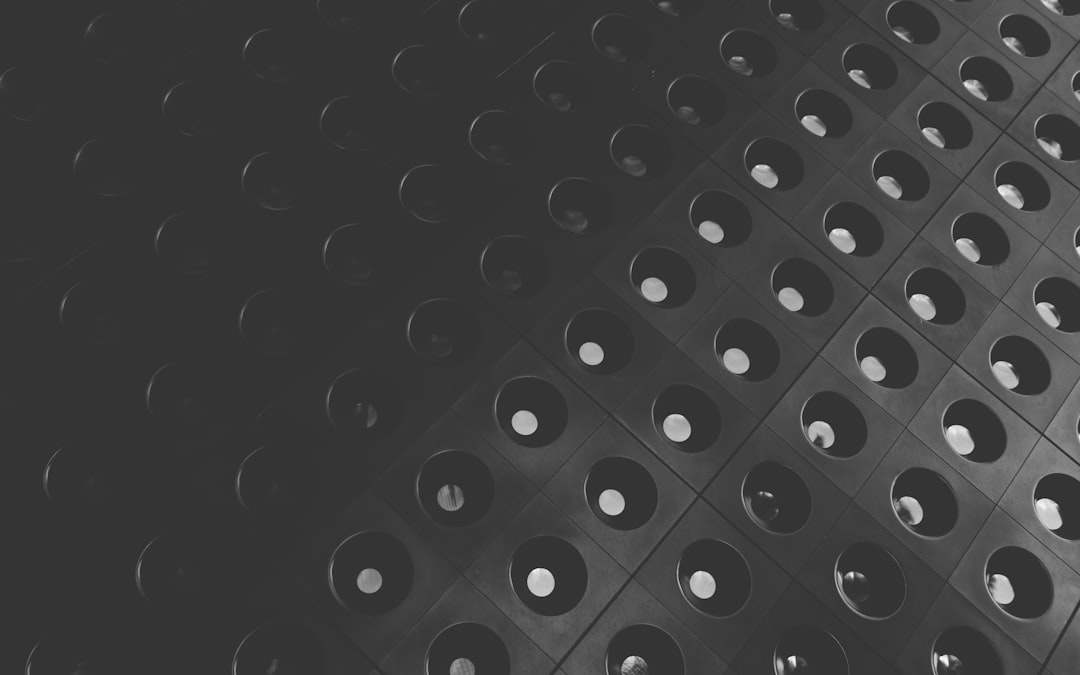
To summarize, if you want instant tracking, detailed insights, and scalability, integrating GA4 with your Divi website is no longer optional—it’s essential.


