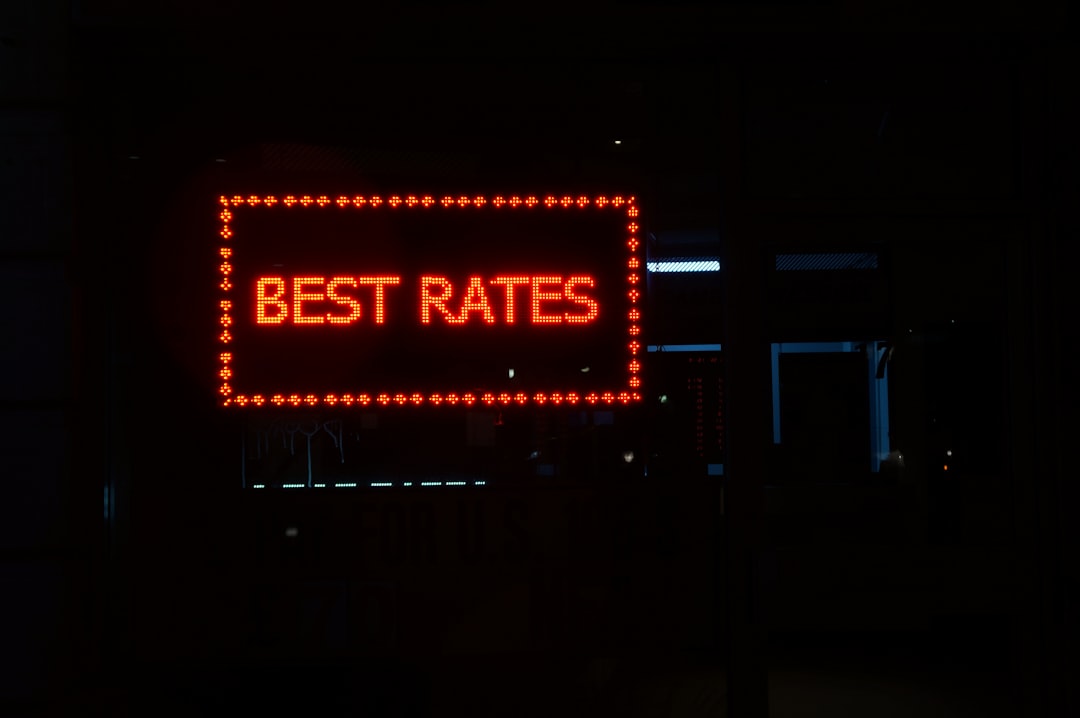Ever wondered who’s visiting your site and what pages they love the most? Google Analytics 4 (GA4) has your back! It gives you all kinds of fun details, like where users come from, how old they are, and even what type of device they use. But here’s a burning question many marketers ask:
Can GA4’s Demographics Report Show Specific URLs?
The short answer? Nope, not directly. But don’t close the tab just yet!
GA4 is a treasure trove of data. Even if it doesn’t instantly connect user demographics to specific URLs, there are clever ways around it. Let’s break it down like a pizza—one slice at a time!
What is the Demographics Report in GA4?
The demographics report tells you who your users are. Think:
- Age
- Gender
- Country
- City
- Language
- Interests
This is super helpful if you want to know if your blog appeals more to Gen Z or Baby Boomers, or if fans in Canada love your content more than folks in Brazil.
But GA4 doesn’t just hand over this data on a silver platter with page URLs attached.
Why not? Privacy, mostly. Google wants to make sure you don’t accidentally collect data that could identify individuals. Smart and safe!
So, How Do You See Demographics for Specific Pages?
This is where it gets juicy.
You can use GA4’s features creatively. Here’s how:
Use Explorations
GA4’s Explorations feature is your DIY data lab. With it, you can connect demographics to pages like a puzzle!
- Go to GA4 and click on Explore.
- Select Blank or Free Form.
- Add dimensions like Page path and Age or Country.
- Add metrics like Users or Engaged Sessions.
- Drag and drop to build a custom report.
Voilà! Now you can see which pages are attracting which types of users.
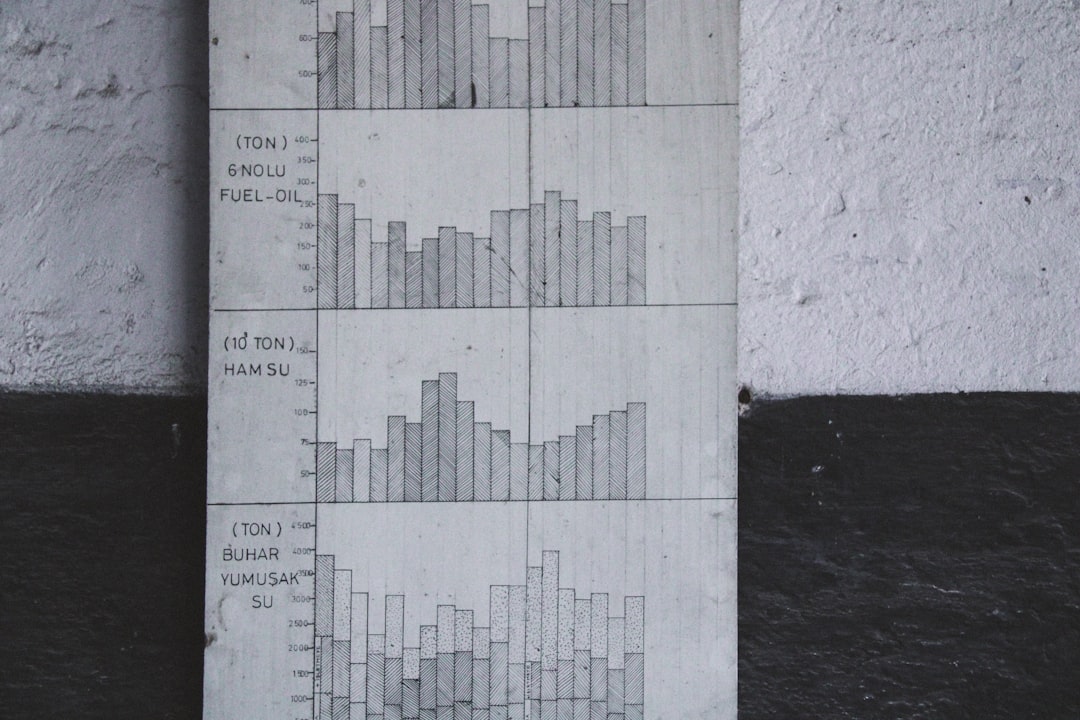
Use Comparisons
Not ready to dive into Explorations? Try Comparisons!
Inside GA4, you’ll see an option to add a comparison. Here’s how it works:
- Click Add comparison when viewing a report.
- Filter by demographics like Age or Country.
- Look at the Pages and screens report next.
This won’t give you a direct demographics-to-URL link but lets you slice the data. Want to know what teens aged 13–17 are reading on your site? This will help!
Build a Custom Report
Feeling fancy? Create a custom report inside the Explore section with filters. Set your dimension as Page path and your breakdown as Demographics.
You’ll get something like:
| Page | Age Group | Users |
|---|---|---|
| /blog/fun-article | 25–34 | 2,120 |
| /blog/fun-article | 35–44 | 1,845 |
Now you’re speaking GA4 like a pro!
Important Things to Know
Before you get too excited, let’s cover some helpful details:
- Not all users have demographic data. Only users who are signed into Google services and have ad personalization turned on are counted here.
- No personally identifiable info. GA4 is privacy-first, so there’s no way to drill down to individual visitors.
- Data thresholds may apply. If your report is too detailed, GA4 might hide some data to protect privacy.
Use Cases: Why Combine Demographics with Page URLs?
So why go through all this effort?
- Personalize content: If a travel blog post is big with 25–34-year-olds in France, maybe write more for that group!
- Advertise smarter: Target audiences on Google Ads who love your best-performing pages.
- Improve UX: If boomers are reading your site but bouncing fast, maybe it needs bigger text or easier navigation.

Knowing your audience helps you serve them better. GA4 makes that possible.
Best Practices
Ready to pair up page content and audience like peanut butter and jelly? Use these tips:
- Always double-check filters in Explorations. Wrong filters = wrong data.
- Use comparisons for quick snapshots.
- Stick with broader pages first. Too-specific URLs may give sparse data.
- Keep an eye on sample size. Small amounts of data can be misleading.
Quick Recap
Let’s wrap it up with a neat little bow:
- GA4 doesn’t show demographics per URL by default.
- Use Explorations to connect demographics with page paths.
- Try Comparisons for a quick look at demographics across pages.
- Custom reports are gold for deeper insights.
And most of all…
Have Fun with It!
GA4 isn’t just a boring analytics tool. Think of it as your website’s mood ring. It shows who loves your content and helps you make better stuff for them.
If you’re just starting out, don’t worry. Play around with it. Click things. Build things. Break things (safely). You’ll get better as you go!
Remember: the more you understand your audience, the better you can serve them. So start exploring your demographics today—you might get surprised by who’s reading your blog in their pajamas in Portugal at midnight!

Now go forth and analyze! 🚀