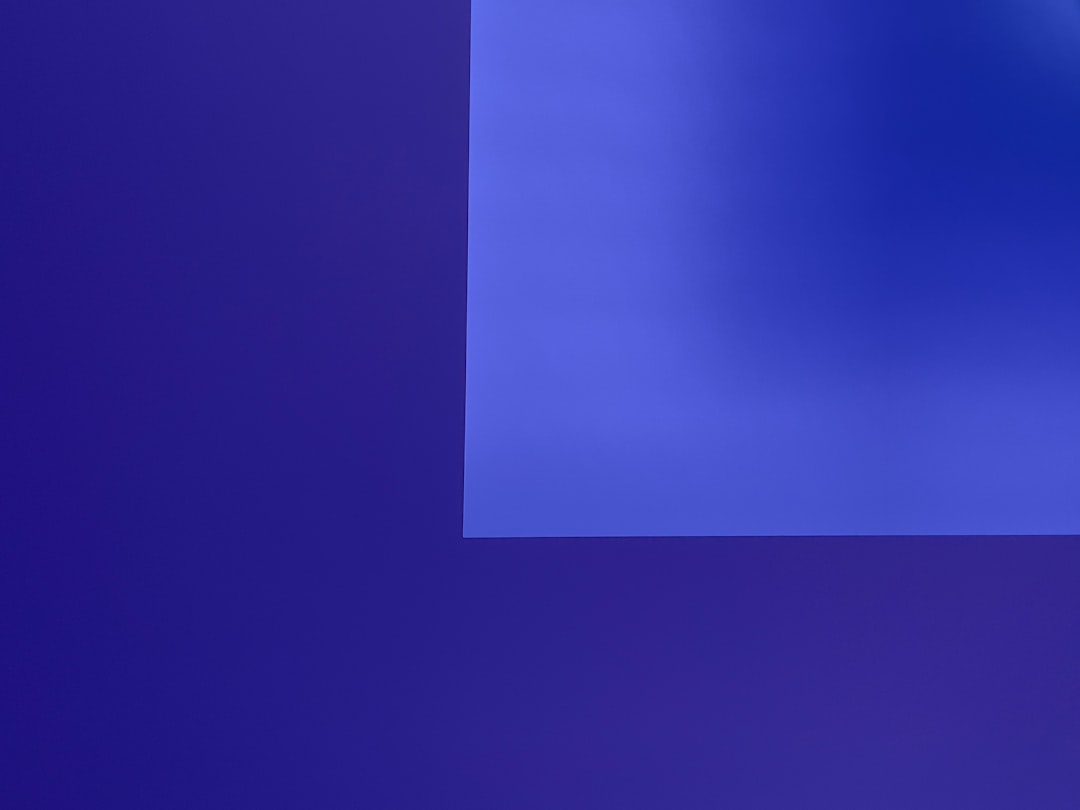So, you’re working on your computer, everything’s going great—until suddenly, the screen turns blue. BAM! There it is. That dreaded Blue Screen of Death (BSOD). And if you looked closely, you probably saw this error code: 0x00000154. Yikes! What even is that?
Don’t panic. Let’s break it down. In simple terms, this means your computer ran into a serious memory management problem. But the good news? You can fix it. And we’ll show you how!
What is Error 0x00000154?
This BSOD bug check code stands for UNEXPECTED STORE EXCEPTION. Yep, sounds fancy. But basically, this means Windows freaked out because something went wrong while accessing memory or storage. Usually, it’s a problem with how your system handles memory—or maybe hardware issues like RAM or your hard drive.
It’s like your PC tried to get something from storage and the storage said, “Nope, I have no idea what you’re talking about.”

Why Does This Happen?
There are several reasons. Knowing “why” can help you fix it faster. Here are common causes:
- Bad RAM – One of your memory sticks could be failing.
- Corrupted drivers – Some drivers are out of date or just broken.
- Faulty Windows updates – Updates can go wrong sometimes.
- Third-party apps – Apps like antiviruses can mess with your memory.
- Hard disk problems – If your drive is dying, this error may pop up.
How to Fix It
Now let’s get to the good stuff. Here’s how to stop getting the 0x00000154 BSOD error. Try one solution at a time.
1. Restart Your Computer
It sounds basic, but really—try a simple restart! Sometimes your system just has a hiccup that quickly resolves after rebooting.
2. Check for Windows Updates
Microsoft is always patching bugs.
- Go to Settings.
- Click Update & Security.
- Click Check for updates.
- Install everything available.
Once updated, restart your PC and see if the BSOD returns.
3. Run Memory Diagnostic Tool
This tool checks if your RAM is behaving.
- Press Windows + R, type mdsched.exe, and hit Enter.
- Choose Restart now and check for problems.
Your computer will restart and run diagnostics. If it finds issues, it’ll tell you.
4. Update All Your Drivers
Outdated or buggy drivers often cause BSODs. Especially GPU or storage drivers.
- Go to Device Manager.
- Right-click each device and choose Update driver.
- For important ones like Display Adapters and Disk Drives, be extra thorough.
Still not sure? Use software like Driver Booster to automate the process.
5. Run System File Checker
This checks for corrupted system files.
- Open Command Prompt as Admin (right-click Start > Command Prompt (Admin)).
- Type sfc /scannow and hit Enter.
Wait for it to finish. If any corrupt files are found, Windows will fix them.
6. Use CHKDSK for Disk Errors
If your hard drive has problems, this may help.
- Open Command Prompt as Admin again.
- Type chkdsk /f /r and press Enter.
- It might ask to restart your PC. Say yes.
This checks for bad sectors and tries to recover data.
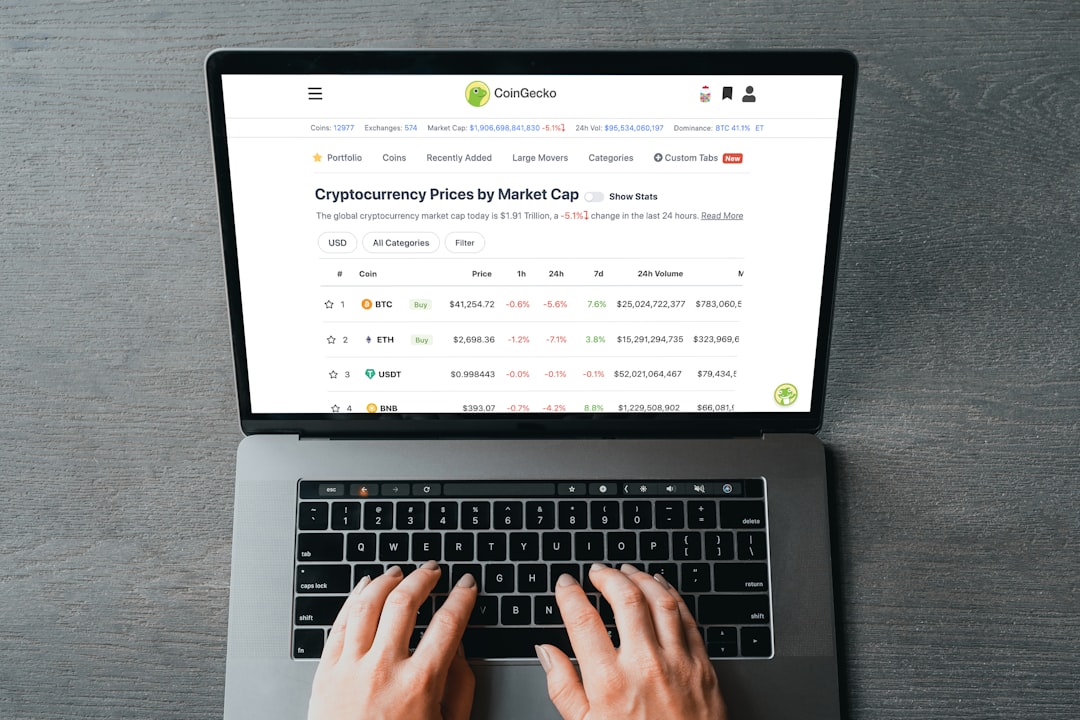
7. Uninstall Recently Installed Programs
Did you install anything new recently? Games? Antivirus software? New driver tool?
Try removing them.
- Go to Control Panel > Programs > Uninstall a program.
- Look for anything added recently.
- Uninstall and restart your system.
8. Reset BIOS Settings
If your BIOS settings are off, they might cause memory issues.
Here’s what to do:
- Restart your computer and press the key to enter BIOS (usually F2 or DEL).
- Look for an option like Reset to default settings.
- Save and exit BIOS.
This can fix issues if you’ve overclocked your system or changed some advanced settings.
9. Restore from a System Restore Point
If things were fine a week ago, roll your system back!
- Press Windows + S and type System Restore.
- Choose Create a restore point.
- Under System Protection, click System Restore.
- Follow the wizard to restore a previous working state.
10. Replace Faulty RAM
If none of the tricks above work, your RAM might actually be dead. Try removing one stick at a time to see if one is causing the issue. Or take your system to a shop for testing.
You can also use advanced tools like MemTest86 for deep testing.
Bonus Tip: Turn Off Fast Startup
This weird little feature can sometimes cause more problems than it solves.
- Go to Control Panel > Power Options.
- Click Choose what the power buttons do.
- Click Change settings that are currently unavailable.
- Uncheck Turn on fast startup.
Still Having Problems?
If you’ve tried everything and keep getting error 0x00000154, it may be time to:
- Reinstall Windows.
- Check hardware compatibility (especially if this is a new build).
- Contact tech support or your local repair shop.
This error usually has a fix. You don’t have to throw your PC out the window.
Wrapping It Up
Memory management issues like BSOD 0x00000154 can feel scary. But they’re just your PC’s way of crying for help. With the steps above, you can usually identify the cause and fix it—all by yourself!
Whether it’s faulty RAM, a broken driver, or a super confused operating system, there’s a path back to stability. Be patient, take it step-by-step, and show your PC who’s boss!
Stay blue screen free!