After performing a system reset on a Windows PC, many users expect a clean slate and improved performance. However, some are met instead with an unexpected error— the infamous Blue Screen of Death (BSOD). This sudden and severe crash can be frustrating and mystifying, especially post-reset when major issues were presumed resolved. Understanding the root causes and learning how to troubleshoot this problem can save time and restore system integrity.
What Causes a BSOD After Resetting Windows?
A BSOD typically indicates a fatal system error that prevents Windows from operating safely. Although a system reset is meant to clear system files and revert configurations, certain underlying problems may persist or even become aggravated after the procedure. Common causes include:
- Incomplete Reset: Sometimes, some corrupted or incompatible core files are not removed or replaced during the reset process.
- Driver Conflicts: A reset may install outdated or generic drivers incompatible with hardware components.
- Hardware Issues: RAM, hard drives, or even the motherboard could be malfunctioning, and the reset process does not correct physical problems.
- Previous Malware or System Corruption: Deep-rooted malware or corrupted system files can survive a standard reset.
Understanding these possibilities is the first step toward restoring your system’s health after a reset-induced crash.
Step-by-Step Guide to Fixing BSOD After a Reset
If your system crashes into BSOD after a Windows reset, follow these troubleshooting steps systematically:
1. Boot into Safe Mode
Safe Mode starts Windows in a basic state, using a limited set of files and drivers. This can help isolate the issue and allows access to tools for deeper repair.
- Hold the power button through several restart attempts to trigger Windows Recovery Environment (WinRE).
- Select Advanced options > Startup Settings > Restart.
- Choose Enable Safe Mode with Networking from the list.
Once inside Safe Mode, start assessing which drivers or applications may be malfunctioning.
2. Update or Roll Back Drivers
Drivers manage communication between Windows and your hardware, and BSODs often stem from conflicts here. Go to Device Manager (right-click Start > Device Manager) and follow these steps:
- Right-click each major component (e.g., Display adapters, Network adapters) and select Update driver.
- If the issue began after the reset installed a new driver, choose Properties > Driver > Roll Back Driver.
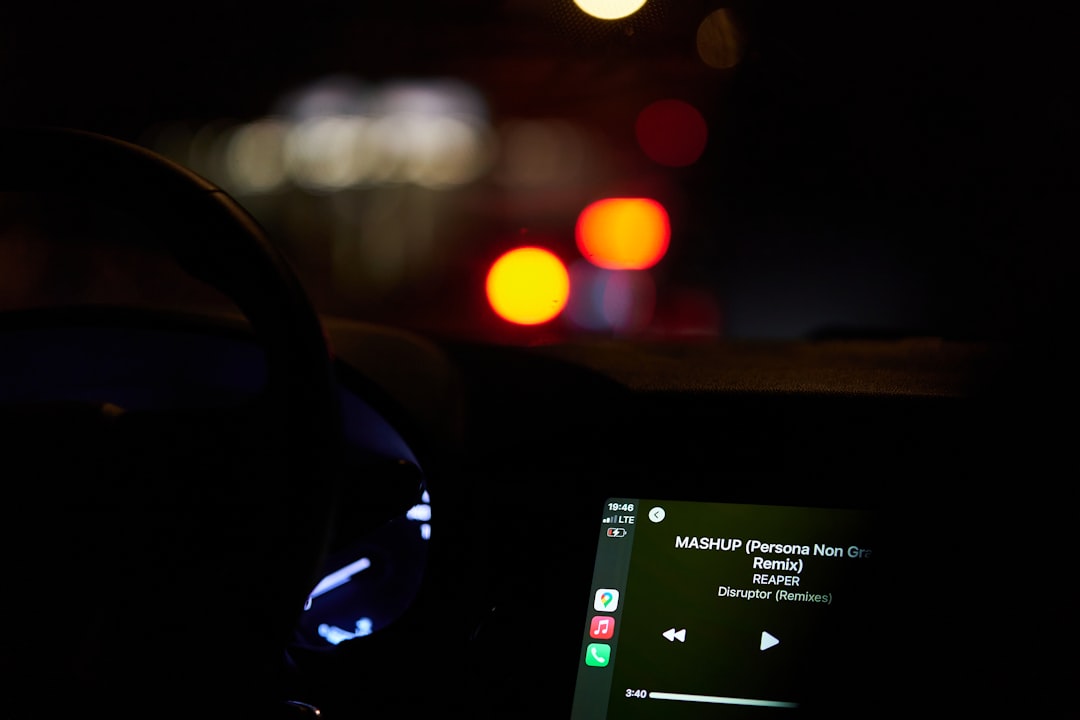
3. Run System File Checker (SFC) and DISM
Windows OS includes built-in tools to repair corrupted or missing files. Open Command Prompt with administrative privileges and run the following:
sfc /scannowThis command will scan and automatically fix many system file issues. Once finished, execute:
DISM /Online /Cleanup-Image /RestoreHealthThese commands are particularly helpful if corruption survived the reset or was introduced during the process.
4. Check RAM and Hard Drive Health
Hardware faults are a leading cause of BSODs. Test memory and storage health using:
- Windows Memory Diagnostic: Search in Windows, run the test, and follow reboot instructions.
- CHKDSK command:
chkdsk /f /rYou’ll be prompted to schedule the check at the next boot. Allow it to complete before proceeding.
5. Restore or Reinstall Windows Cleanly
If all the above fail, a clean installation of Windows may be the only route. Ensure you back up any remaining data. Download the Media Creation Tool from Microsoft, create bootable media, and follow the installation process.
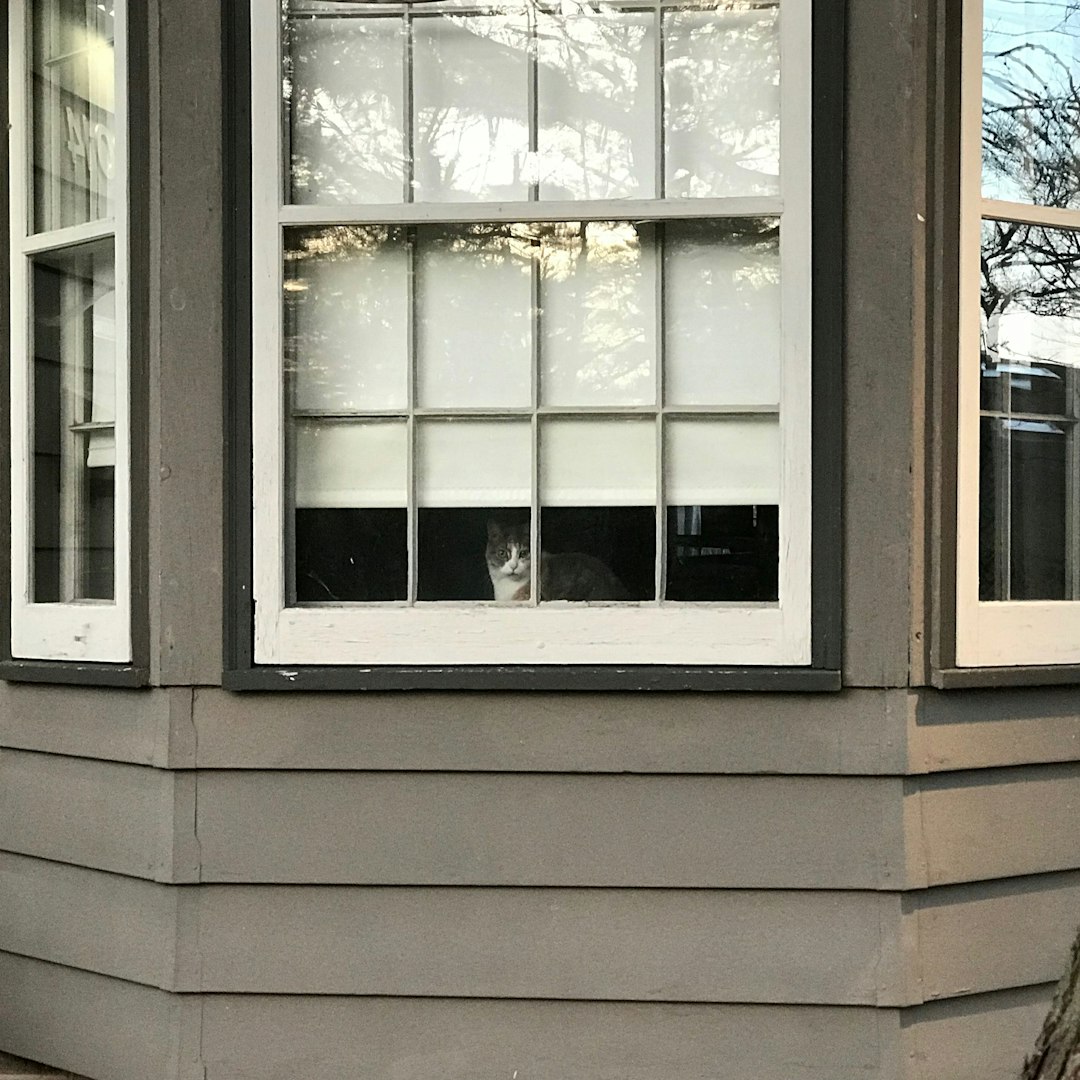
Preventive Measures for Future Resets
Avoid post-reset headaches by preparing properly next time:
- Backup regularly: Use File History or a third-party solution to back up data before a reset.
- Update Drivers Manually: Don’t solely rely on Windows Update—visit manufacturer sites for the latest device drivers.
- Check for malware: Run full scans with Windows Defender or another antivirus before initiating a reset.
- Disconnect external devices: External hardware can complicate resets, so it’s best to unplug during the process.
When to Seek Professional Help
If you’ve tried all the above solutions and your system still delivers erratic BSODs post-reset, it may be time to seek professional diagnostics. Continued crashes may be a sign of deep hardware failure, BIOS corruption, or even critical power supply issues. At this point, a trusted computer technician can test components more thoroughly and may advise replacing faulty hardware.
Conclusion
While experiencing a BSOD after resetting Windows can feel like a serious setback, it’s often a solvable problem rooted in drivers, hardware, or overlooked system files. Through Safe Mode troubleshooting, driver management, system scanning, and potentially a clean installation, users can often restore their system to stable operation. As always, backing up data and maintaining your system preemptively can greatly reduce risk in the future.
FAQs
- Why does BSOD appear right after a Windows reset?
- It often stems from driver conflicts, hardware malfunctions, or system file corruption that persists even after a reset.
- Can I fix BSOD without reinstalling Windows?
- Yes. In many cases, updating or rolling back drivers, scanning system files, or removing bad updates resolves the issue.
- How do I know which driver is causing the BSOD?
- You can use tools like Windows Event Viewer or third-party programs like BlueScreenView to analyze crash dumps for driver details.
- Does Safe Mode prevent BSOD?
- Safe Mode runs minimal drivers and services, which can temporarily avoid the BSOD and allow for troubleshooting.
- What if my system doesn’t reach the recovery environment?
- In such cases, you might need to use a bootable Windows installation USB to access recovery or reinstall Windows.


