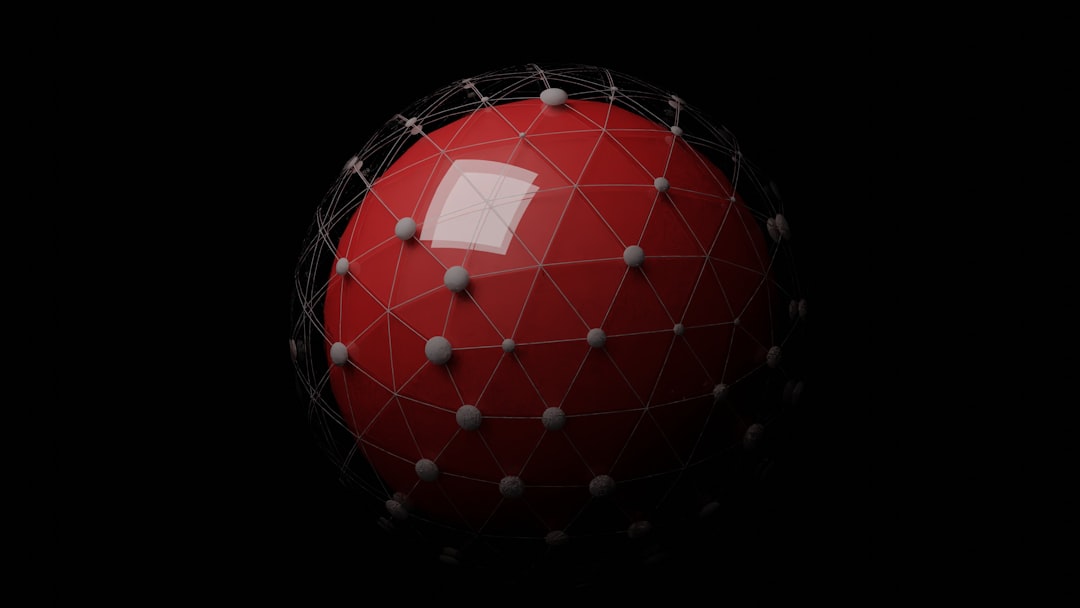When your Windows 10 system fails to detect other devices on your local network, it can be frustrating—especially when file sharing or printer access is critical to your workflow. One of the key components facilitating this functionality is the Network Discovery feature. Designed to help devices locate each other on a network, Network Discovery plays a vital role in seamless communication between computers. When it malfunctions, users may experience isolation from file shares, network printers, or even assigned IP addresses from local DNS servers.
This article will guide you through a comprehensive, step-by-step approach to troubleshoot the Network Discovery feature in Windows 10. Whether you’re a novice user or a seasoned IT professional, the following information will help you diagnose the issue and implement effective solutions.
Understanding Network Discovery
Network Discovery enables your system to locate other computers and devices in a networked environment. When enabled, Windows 10 broadcasts sensitively configured signals across your local network to identify shared resources. If the feature is off or not functioning properly, your system won’t detect other devices, nor will it be visible to them.
Before diving into fixes, it’s important to verify whether Network Discovery is enabled:
- Open the Control Panel.
- Go to Network and Sharing Center.
- Click on Change advanced sharing settings.
- Under the relevant network profile (Private, Guest, or Public), select Turn on network discovery.
- Save changes and exit.
If Network Discovery is already enabled but still not working, continue with the troubleshooting steps listed below.
1. Verify the Network Profile
One of the most overlooked reasons Network Discovery fails is due to the network being set as Public rather than Private. Network Discovery is disabled by default on public networks to protect against unauthorized access.
- Go to Settings > Network & Internet > Status.
- Click on Change connection properties.
- Switch the network profile to Private.
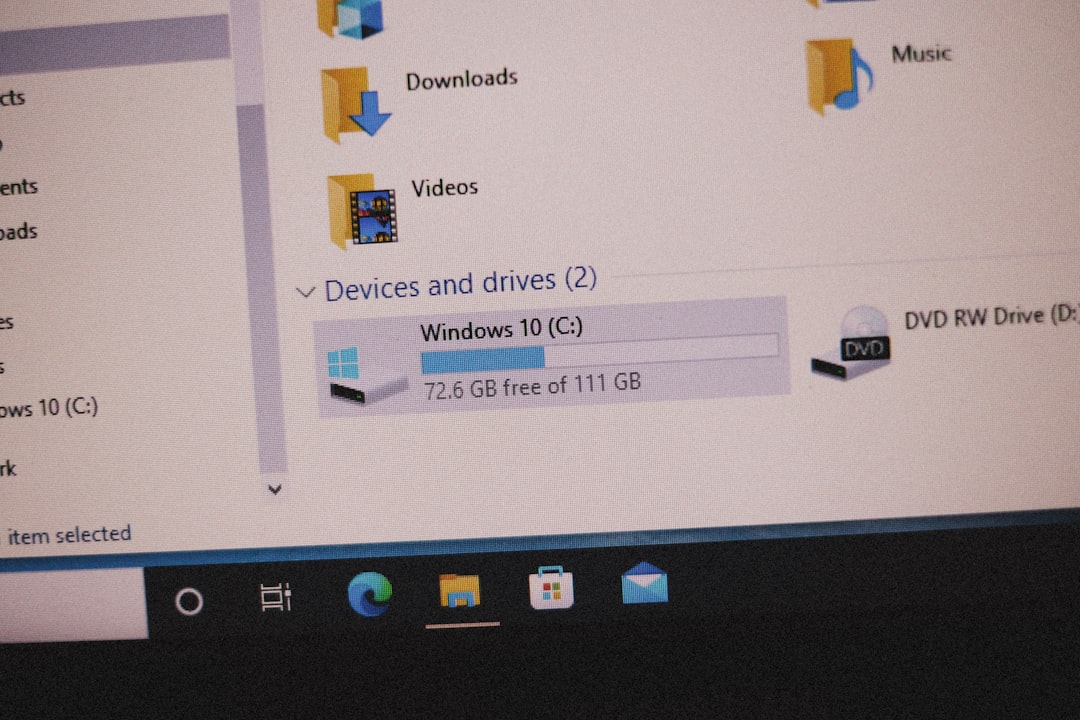
Once the network is set to private, re-enable Network Discovery as described earlier and test again.
2. Ensure Required Services Are Running
Several Windows services must be functioning properly for Network Discovery to operate.
Open the Run dialog box (Windows key + R), type services.msc, and verify the status of the following services:
- Function Discovery Resource Publication – Should be running and set to automatic.
- SSDP Discovery – Should be running and set to automatic (or manual trigger start).
- UPnP Device Host – Should be running and set to manual or automatic.
If any of these services are stopped:
- Right-click the service and select Properties.
- Set the Startup type to Automatic.
- Click Start, then Apply.
After restarting these services, try using Network Discovery again.
3. Enable Network Discovery in Windows Defender Firewall
Sometimes, even with the right settings enabled, Windows Defender Firewall can block the communication pathways needed for Network Discovery to function.
To check this:
- Open Control Panel > System and Security > Windows Defender Firewall.
- Click on Allow an app or feature through Windows Defender Firewall.
- Ensure that Network Discovery is enabled for both Private and Public networks.

If changes are needed, click Change Settings at the top, authorize admin access, and check the required boxes.
4. Check for Third-Party Security Software Interference
Several antivirus programs come bundled with their own network protection modules. These modules might override Windows firewall settings, resulting in Network Discovery being blocked or misconfigured.
Perform the following actions:
- Temporarily disable your antivirus software and test Network Discovery.
- Check the security software’s logs or network rules section.
- Whitelist your local network or enable Bonjour/UPnP communication if applicable.
Remember to re-enable your antivirus after testing, or configure it appropriately to allow network-based communications.
5. Update Network Drivers
Outdated or corrupt network adapter drivers can hinder connectivity features like Network Discovery.
To update your driver:
- Open Device Manager by pressing Windows + X and selecting it.
- Expand Network Adapters.
- Right-click your active network adapter and choose Update driver.
- Select Search automatically for drivers.
If no updates are found, visit your adapter manufacturer’s website and download the latest driver manually.
6. Reset Network Settings
If none of the above methods resolve the issue, resetting the network stack often refreshes key components and resolves underlying configuration problems.
To reset network settings:
- Open Settings > Network & Internet.
- Scroll to the bottom and click Network reset.
- Click Reset now, and confirm.
Keep in mind that this will remove all saved networks and VPN configurations. After the reboot, reconfigure your network and test again.
7. Enable SMB 1.0 if Accessing Older Devices
If you’re trying to connect to older devices, such as outdated network-attached storage (NAS) or older Windows versions, enabling the deprecated SMB 1.0 protocol might help.
To do this:
- Open Control Panel > Programs > Turn Windows Features On or Off.
- Scroll down and check SMB 1.0/CIFS File Sharing Support.
- Click OK and restart the system.
Note: Enabling SMB 1.0 introduces security risks and should only be used temporarily. Where possible, upgrade the target devices instead.

8. Use the Network Troubleshooter
Sometimes, Microsoft’s built-in tools can resolve simple misconfigurations you might overlook.
To run the network troubleshooter:
- Go to Settings > Update & Security > Troubleshoot.
- Click on Additional troubleshooters.
- Run the Network Adapter troubleshooter and follow the on-screen instructions.
Conclusion
Network Discovery in Windows 10 is a foundational element for sharing files, printers, and media across a local network. When it stops functioning, the root cause is often an overlooked setting, service disruption, or security rule. By methodically checking each component—from network profiles and services to driver updates and firewall rules—you significantly increase your chances of resolving the issue without needing to reinstall Windows or revert to factory settings.
If the problem persists after exhausting all standard troubleshooting steps outlined above, consider consulting Microsoft’s official support channels or using PowerShell-based scripts for deeper diagnostics. Maintaining an up-to-date system and understanding how Windows 10 manages network visibility can go a long way in preventing future issues.