Have you ever tried to unzip a folder and got smacked in the face with a strange error that says something like:
“Path Too Long”?
It’s annoying. Frustrating. Weird. All you want is to open a zip file. And suddenly, Windows decides it’s a riddle that only advanced wizards can solve. 😤
But don’t worry. We’ve got your back!
This guide will show you how to fix the “Path Too Long” error in the easiest, most fun way possible.
What Does “Path Too Long” Even Mean?
Let’s break it down.
Windows has a file path limit. That means the full name of the file — including the folder it’s in, and the folders those folders are in — must be less than 260 characters.
If you try to unzip a file and one of the inner files has a REALLY long name… boom. You get the error.
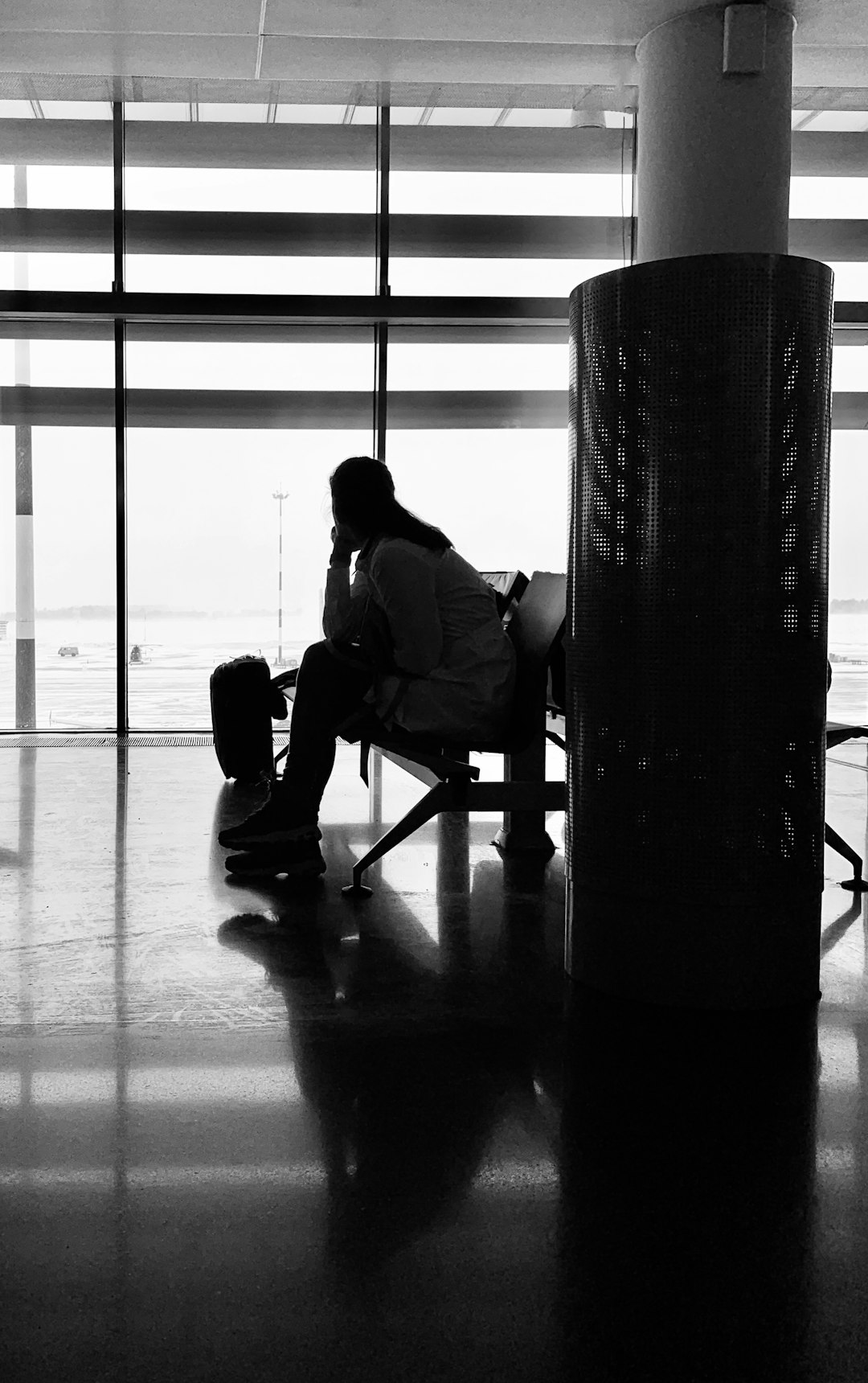
For example, a file buried deep like this:
C:\Users\YourName\Documents\Work\2024\February\BigProjects\Clients\Stuff\MoreStuff\EvenMoreStuff\YikesThisIsTooLong\FilenameWithLotsOfWords.pdf
Your poor computer gets overwhelmed by all the folder nesting!
First Things First: Try Moving the Zip File
This is the easiest thing to try — and it works most of the time.
Step 1: Move the zip file to a shorter path. Like your desktop or right on the C:\ drive.
Example:
Move from
C:\Users\YourName\Documents\WayTooManyFolders\SeriouslyThisIsALot\SomeZip.zip
to
C:\SomeZip.zip
Step 2: Now try unzipping again.
If you’re lucky, it’ll work! 🎉
Still Not Working? Use a Tool That Can Handle Long Paths
Some built-in unzippers (like old versions of Windows Explorer) just quit when they see a long path.
Try one of these better tools instead:
- 7-Zip – Free and super powerful
- WinRAR – Also awesome, with a trial version
- PeaZip – A quirky little unzipper with good path support
Step 1: Download one of those tools.
Step 2: Right-click your zip file, and choose “Extract with [tool name]”.
These apps don’t freak out over long names. They handle the pressure better! 🧘
Still cracked? Let’s level up.
Try Renaming the Zip File and Folders
If the file inside the zip has a deep, dark path of long folder names… trim them!
Here’s how:
- Create a new, super short folder like C:\Z
- Move the zip file into that folder
- Rename the zip file to something short, like z.zip
- Now extract it
This reduces the total number of characters in the path. It might fix the problem on the spot.
Edit the Windows Registry (Advanced Users Only!)
This step is like giving your computer a new rule book. It’s a bit technical, but it works.
Warning: Be careful. This involves tweaking the Windows Registry. It’s powerful, but dangerous if you play around with the wrong stuff.
Here’s how to enable long paths on your system:
- Press Win + R
- Type
regeditand press Enter - Navigate to:
HKEY_LOCAL_MACHINE\SYSTEM\CurrentControlSet\Control\FileSystem - Find the entry called LongPathsEnabled
- Right-click, choose Modify
- Change the value to 1
- Reboot your PC
This tells Windows to support file paths longer than 260 characters. Magic unlocked! 🧙♀️
Use Command Line to Extract Files
If you’re cool with typing things, the good ol’ command line can help.
Here’s how:
- Press Win + R, type
cmd, press Enter - Navigate to the zip folder, like:
cd C:\Z - Use this command if you have 7-Zip installed:
"C:\Program Files\7-Zip\7z.exe" x z.zip
7-Zip via command line often ignores the silly path limits.
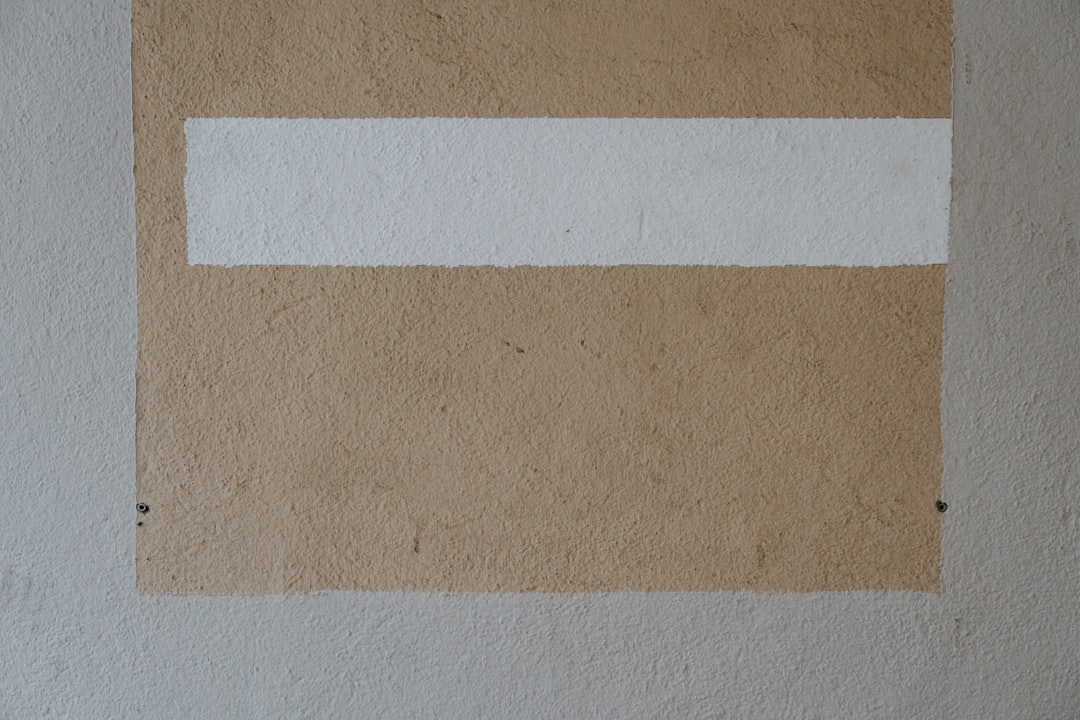
Make Windows Shorten Filenames Automatically When Zipping
You can avoid long-path issues in the future by zipping smarter.
When you zip files, try to shorten names and minimize folders before creating the zip file. That way, when you extract, it’s less risky your system will cry foul.
Setup a Network Share Trick (a Nerdy Hack That Works!)
This one’s wild but oddly effective.
- Create a folder path to where your zip file is
- Note the base path — like
C:\Users\YourName\VeryLongPath\BlahBlah - Create a drive shortcut using the
substcommand:
subst X: "C:\Users\YourName\VeryLongPath\BlahBlah" - Now go to drive
X:and unzip the file from there
This new fake drive fools your OS into thinking the path is shorter.
NOTE: This trick goes away when you restart your PC. To make it permanent, you’ll need to put it in a startup script.
Summary: Your “Path Too Long” Toolkit
Let’s wrap this up with a neat little checklist.
- ✅ Move zip file to a shorter folder
- ✅ Use better unzipping tools
- ✅ Rename folders and files to make paths shorter
- ✅ Enable long path support in Windows registry
- ✅ Extract using 7-Zip and command line
- ✅ Try the nerdy network drive trick
Don’t Fear the Long Path
The “Path Too Long” error isn’t your fault. It’s just Windows being picky.
But now, you have seven easy ways to defeat it. You’ve got tools, tricks, and secret powers.
Next time that error pops up, you won’t panic.
You’ll crush it. 💥
Happy unzipping!


