Gameloop is a popular Android emulator used mostly to play mobile games on a PC. It’s fast, easy to install, and supported by Tencent. But once in a while, you might run into the annoying Error Code 21. This error usually pops up when there’s a problem connecting the emulator. Don’t worry—it’s common and fixable!
In this fun and simple guide, we’ll go step-by-step to help you fix it. Whether you’re a tech newbie or a gaming pro, you’ll have it working again in no time!
What is Gameloop Error Code 21?
Error Code 21 means there’s a connection issue between the main Gameloop window and the Android emulator running in the background. It could be caused by a bad installation, network problems, firewall blocks, or even missing system files.

Step-by-Step Guide to Fix It
1. Restart Everything
- Close Gameloop completely. Make sure it’s not running in the background.
- Restart your PC. Sometimes a simple restart clears things up fast.
Try launching Gameloop again. If it works—great! If not, let’s go deeper.
2. Run as Administrator
- Right-click the Gameloop shortcut.
- Select “Run as Administrator.”
This gives the emulator all the permissions it needs to function properly.
3. Check Network Connection
Gameloop uses the internet to connect certain parts of the software. A weak or blocked network can trigger Error 21.
- Make sure you are connected to a stable internet.
- Use Wi-Fi or Ethernet. Avoid hotspots if possible.
4. Disable Antivirus and Firewall (Temporarily)
Sometimes your antivirus or Windows Defender firewall thinks Gameloop is suspicious (rude, right?).
- Temporarily turn off your antivirus or add Gameloop to the safe list.
- Open Windows Security → Firewall & network protection → Allow an app through firewall. Add Gameloop and AOW (its emulator engine).
Restart Gameloop and check if the error is gone.

5. Repair Gameloop
Gameloop comes with a built-in repair tool. It’s fast and effective.
- Open Gameloop.
- Click on the three bars on the top-right corner.
- Go to Settings → Diagnosis → Repair.
This will auto-fix any missing files and reset network issues.
6. Delete Temp Files
Old or corrupted temporary files can mess with the emulator.
- Press Windows + R → Type %temp% → Press Enter.
- Delete all the files in the Temp folder. Don’t worry; it’s safe.
Now restart your PC and try launching Gameloop again.
7. Reinstall Gameloop (The Last Resort)
If all else fails, reinstalling might be your golden ticket.
- Uninstall Gameloop using Control Panel or a third-party cleaner like CCleaner.
- Delete leftover folders in C:\Program Files\TxGameAssistant.
- Download the latest version from the official website.
- Install and launch it again.
Reinstalling removes all errors and gives your emulator a fresh start.
Extra Tips for Smooth Gaming
- Always keep your GPU drivers updated.
- Use a wired internet connection if possible.
- Keep Windows updated to the latest version.
- Disable background apps while gaming for more performance.
Conclusion
Gameloop Error Code 21 may seem scary, but it’s truly not a big deal. With just a few steps—like restarting, running as admin, tweaking firewall settings, or reinstalling—you can fix it easily.
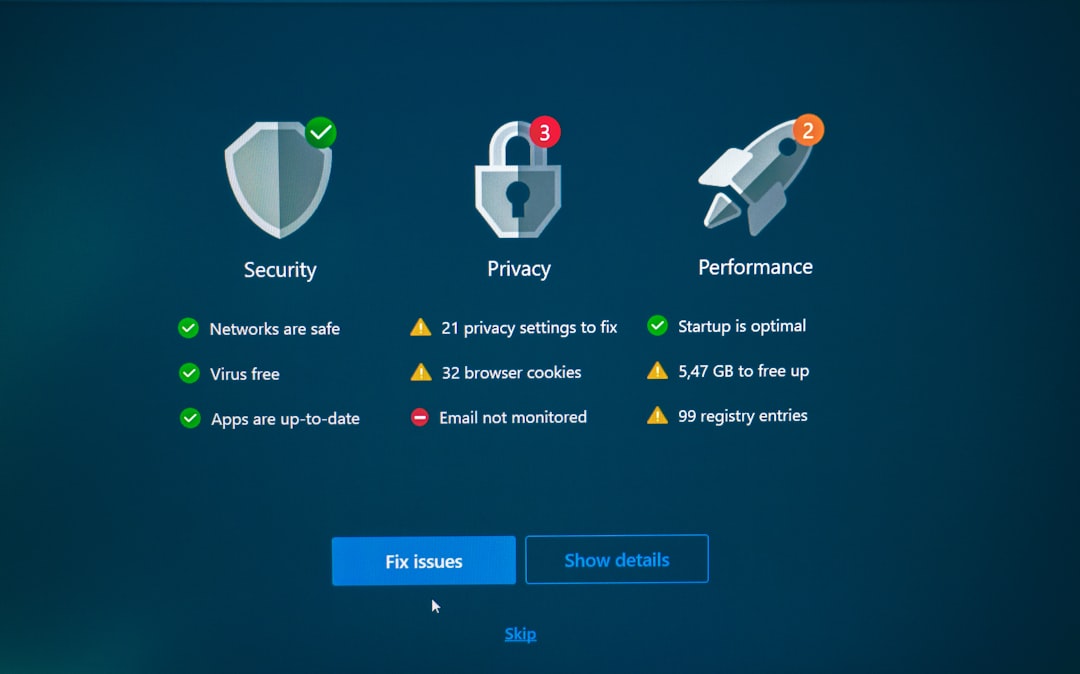
Now go on—launch your favorite game and enjoy the smooth lag-free action!


