Many PC users rely on Realtek Audio Console to customize their sound settings and enhance audio quality. But what happens when the equalizer – one of its most useful features – suddenly disappears? Whether it vanished after a driver update, a Windows update, or for no clear reason at all, the missing Equalizer tab can be frustrating. Fortunately, there are several ways to restore it and get your personalized audio settings back.
Why Is the Equalizer Missing?
The Realtek Audio Console Equalizer may go missing due to a variety of reasons, most commonly:
- Driver incompatibility: Some versions of Realtek drivers do not support the full feature set.
- Windows updates: Major system updates can cause configuration resets or driver overwrites.
- Corrupt installations: Incomplete or damaged software installations may hide features like the Equalizer.
Understanding the cause is the first step to fixing the issue. Let’s go over the most effective troubleshooting methods to restore your audio settings.
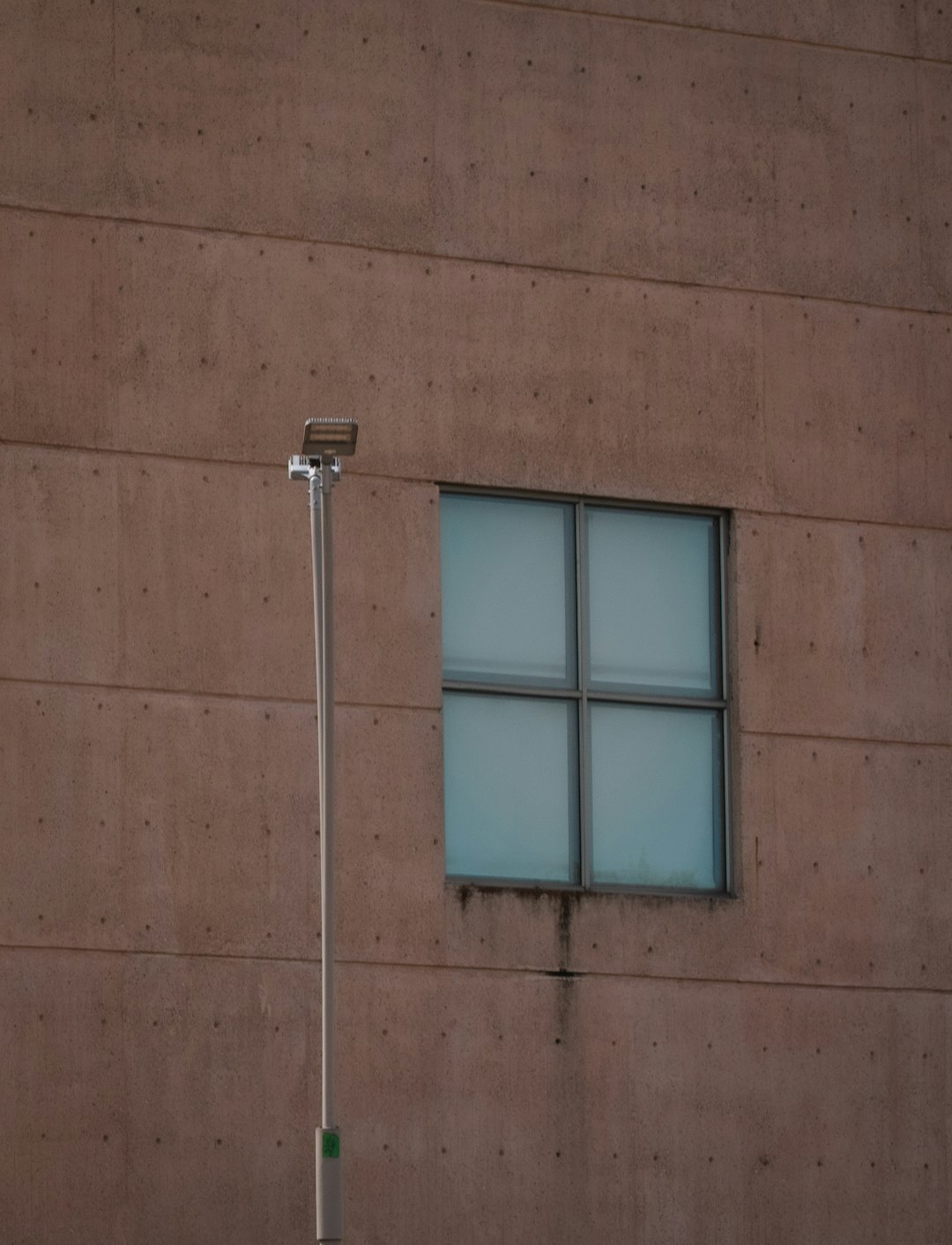
Step-by-Step Guide to Restore the Realtek Equalizer
1. Confirm Your Audio Hardware
The Equalizer feature may not be available for all hardware models. Before diving into fixes, verify that your system supports Realtek HD Audio. To do this:
- Right-click on the Start button and choose Device Manager.
- Expand the Sound, video and game controllers section.
- Check if your audio device is labeled Realtek(R) Audio or Realtek High Definition Audio.
If you see a different audio driver (such as Intel or NVIDIA), you may need to install or switch to Realtek drivers.
2. Reinstall Realtek Audio Drivers
One of the most reliable ways to bring back the Equalizer is by doing a clean driver reinstall:
- Go to Device Manager, right-click on Realtek Audio, and select Uninstall device.
- Check the box that says Delete the driver software for this device, then reboot your computer.
- After the reboot, download the latest Realtek driver from your PC manufacturer’s website or from the official Realtek website.
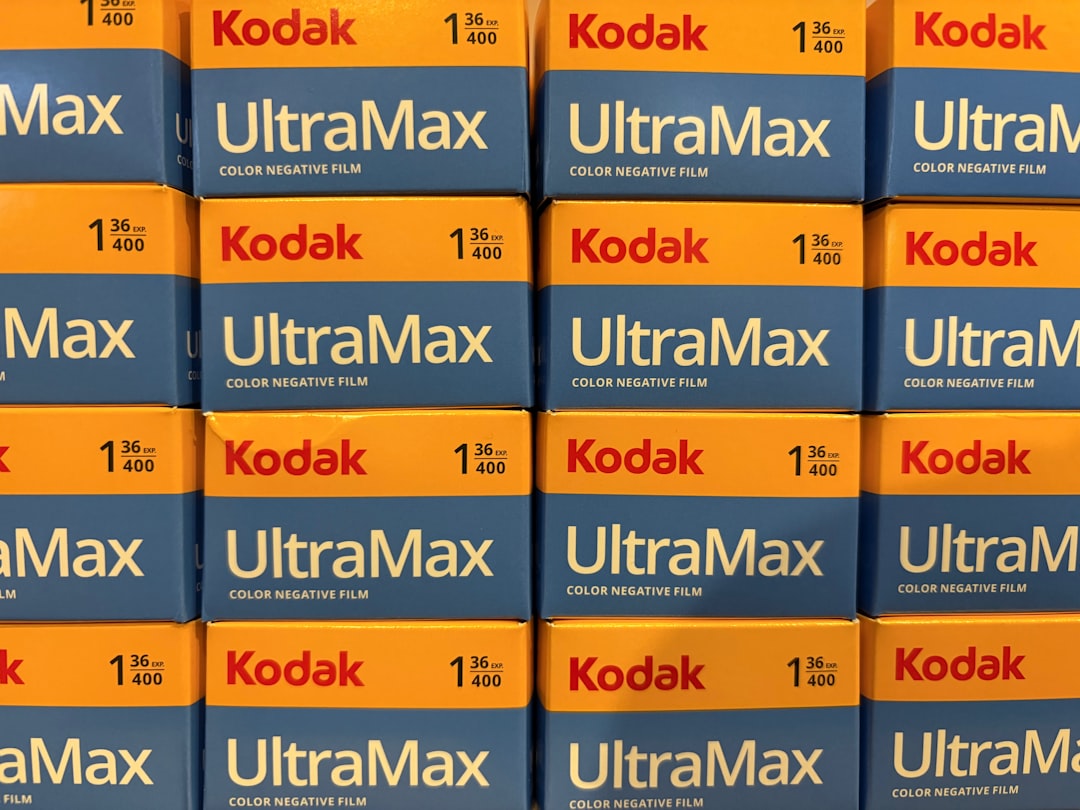
3. Download the Realtek Audio Console
Even with the correct drivers, you’ll need the Realtek Audio Console to access the Equalizer interface. It is often distributed via the Microsoft Store. Here’s how to get it:
- Open the Microsoft Store.
- Search for Realtek Audio Console.
- Click Install or Get to download the app.
If the console won’t install or says the hardware is not supported, make sure the Realtek UAD (Universal Audio Driver) is properly installed. OEM-specific versions are sometimes required, especially on laptops from brands like Dell or ASUS.
4. Check for Additional Software Dependencies
Some variants of Realtek’s drivers require a software component package installed alongside them. This is commonly known as:
- Realtek Audio Component
- Realtek Hardware Support Application
You can verify this by checking the Apps & Features section in Windows. If these components are missing, reinstalling the official driver package from your PC’s support page usually restores them.
5. Use Legacy Drivers (If Needed)
If the UAD version of the driver doesn’t show the Equalizer, try rolling back to a Legacy HDA (High Definition Audio) driver:
- Uninstall the current Realtek drivers.
- Go to the official Realtek website and look for the HDA driver download.
- Install the legacy version and restart your system.
This method often restores the classic Realtek HD Audio Manager, which also includes an Equalizer.
Other Tips to Improve Your Audio Settings
If none of these methods work, consider using third-party equalizer software. Programs like Equalizer APO with the Peace GUI plugin provide powerful customization features and work with almost any audio driver.
You can also check BIOS settings, as some motherboards allow toggling onboard audio. Enabling “HD Audio” instead of “AC97” might re-enable the Equalizer in some systems.
Conclusion
A missing Equalizer in the Realtek Audio Console can be annoying, but it’s usually fixable with the right steps. Whether it’s updating drivers, toggling settings, or switching to legacy software, restoring your desired audio customization is well within reach. Follow the steps outlined above, and your favorite sound presets will be back in no time.


