Many users who rely on Amazon Music while driving have faced a frustrating issue: some playlists simply do not appear when accessing the app via Android Auto. This issue can be puzzling, especially for those who have meticulously curated their playlists and expect seamless integration across all devices.
Fortunately, there are several methods to troubleshoot and fix the problem. Understanding the root causes—from syncing issues to outdated apps—can help users restore full functionality and enjoy uninterrupted music playback while driving.
Common Causes of the Problem
Before diving into the solutions, it’s useful to identify the most common reasons why Amazon Music might not show all playlists on Android Auto:
- Outdated app version: An older version of either the Amazon Music app or Android Auto can often result in compatibility issues.
- Corrupted app cache: Stored cache can interfere with playlist synchronization.
- Connectivity issues: Low-quality internet or misconfigured device connections might prevent playlist data from loading.
- Sync delays from Amazon servers: Sometimes new playlists take time to sync across all platforms.
- Android Auto limitations: Not all playlist types or music features are supported in Android Auto’s interface.
Step-by-Step Solutions
- Update the Amazon Music and Android Auto apps
Go to the Google Play Store and ensure both applications are updated to their latest versions. Updates often include bug fixes and improvements to compatibility with car infotainment systems. - Clear app cache and data
Navigate to Settings > Apps > Amazon Music, and then tap Storage, followed by Clear Cache and Clear Data. Repeat the same process for Android Auto. - Re-login to Amazon Music
After clearing data, you’ll need to log in again. This can help refresh account sync and restore missing playlists. - Check playlist visibility in the mobile app
Open Amazon Music on your phone and make sure the playlists are downloaded or available offline. Android Auto often prioritizes downloaded content to ensure playback without connection issues. - Check Android Auto permissions
Ensure that Amazon Music has all the necessary permissions enabled. Navigate to Settings > Apps > Amazon Music > Permissions and approve all media-related permissions.
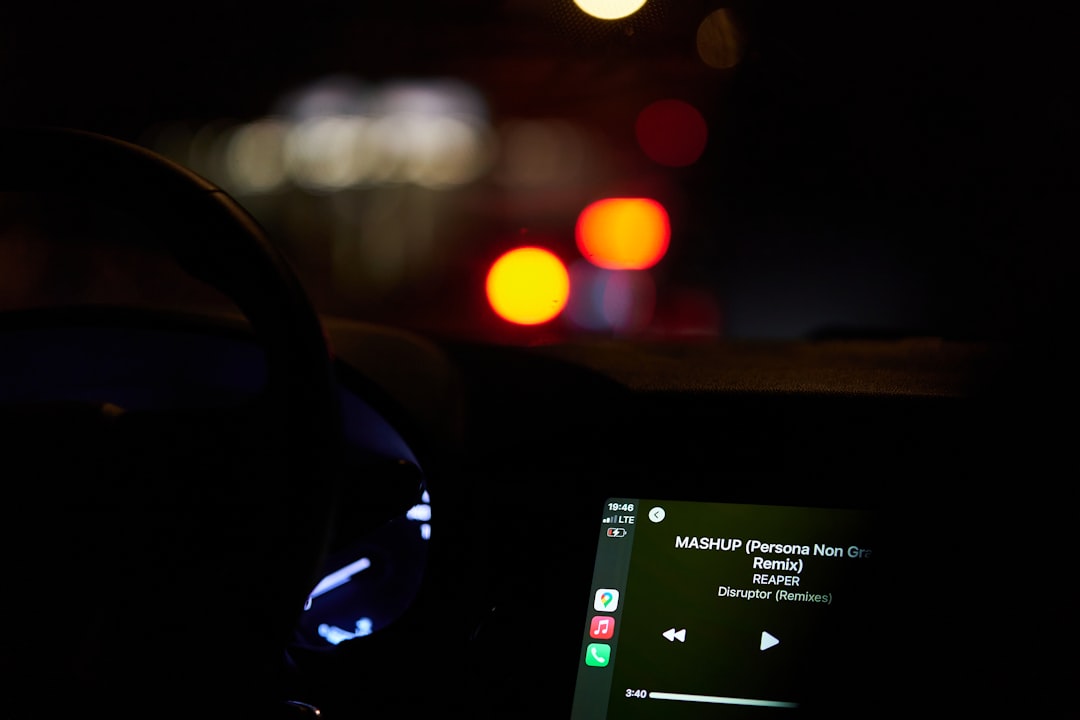
Advanced Troubleshooting Tips
If you’ve tried all the basic solutions but still can’t see your playlists, consider the following advanced steps:
- Uninstall and reinstall both apps: This ensures you’re working with fresh installations, unencumbered by past data or bugs.
- Forget and reconnect your vehicle: Go to Bluetooth settings, remove your car from the paired devices list, then reconnect it and configure Android Auto again.
- Enable USB debugging (for tech-savvy users): In rare cases, enabling developer settings can increase compatibility or help diagnose more complex issues.

When to Contact Support
If none of these solutions work, it’s advisable to contact Amazon Music or Android Auto support directly. Provide details such as your app version, phone model, car infotainment system version, and screenshots if possible. These details will help support teams diagnose the issue more effectively.
Proactive Measures to Avoid Future Issues
- Keep apps up-to-date regularly from the Google Play Store.
- Download critical playlists in advance for seamless access while driving.
- Run system updates on your Android device to maintain overall compatibility.
FAQ
- Q: Why are only some playlists showing on Android Auto?
A: Android Auto may only display downloaded or recently accessed playlists, or there may be a sync issue with your account. - Q: Can I access Alexa-created Amazon Music playlists on Android Auto?
A: Sometimes only user-created playlists show up due to limitations in Android Auto. Try renaming or editing them in the mobile app first. - Q: Will loading playlists offline help?
A: Yes, downloading your playlists can improve accessibility, especially when your mobile data connection is unstable. - Q: How can I verify Android Auto permissions?
A: Go to your phone’s settings > Apps > Android Auto > Permissions, and make sure all necessary permissions are granted. - Q: Is there a preferred format for playlists to appear on Android Auto?
A: Not particularly, but keeping them under a reasonable number of tracks (e.g., 100-200 songs) might improve visibility.


