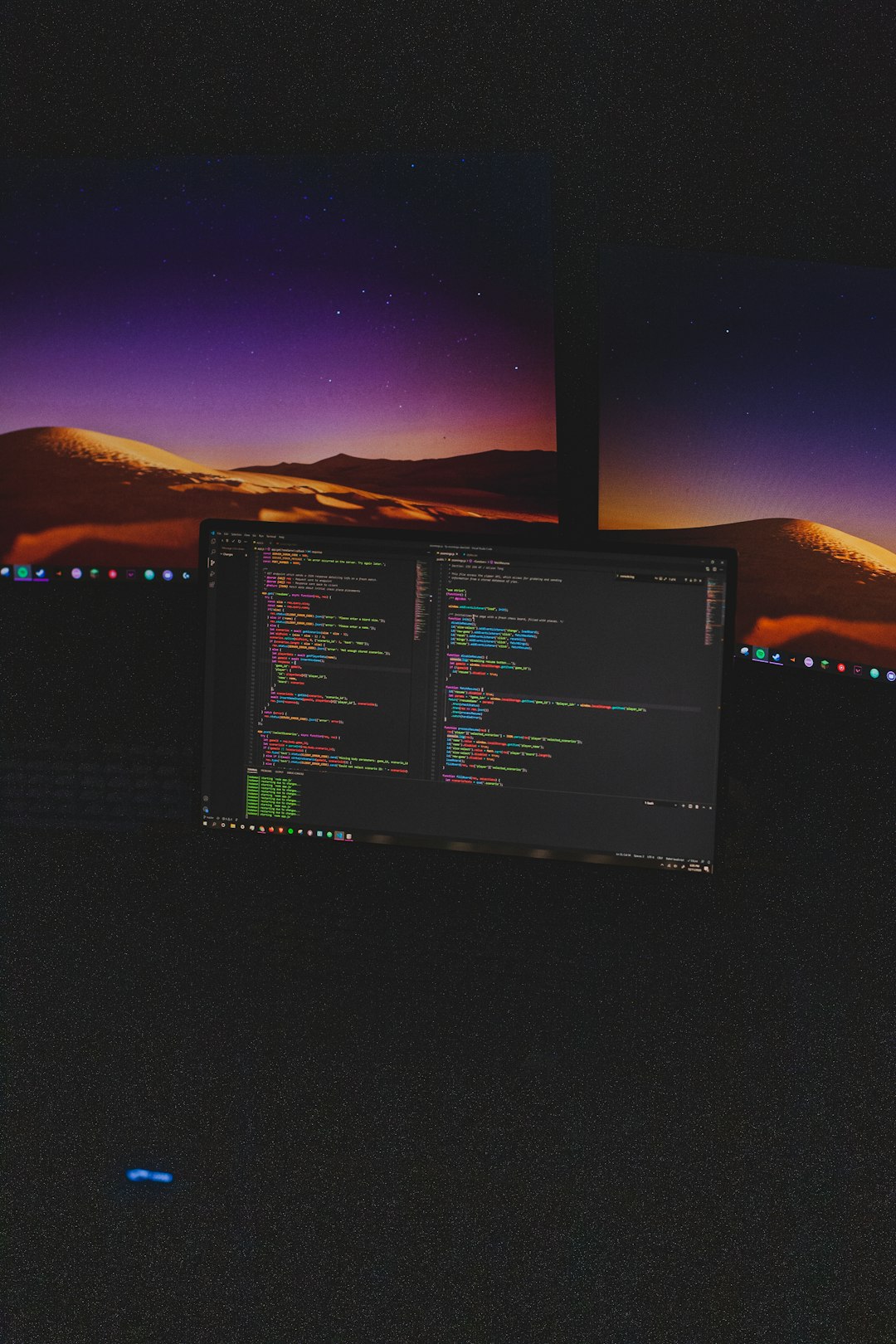The Windows operating system comprises numerous background services designed to improve user experience and provide seamless functionality across devices. One such lesser-known but significant service is the Connected Devices Platform Service. It often remains under the radar until users stumble upon it in their Task Manager or Services list and question its necessity and impact on performance.
What Is the Connected Devices Platform Service?
The Connected Devices Platform Service (CDPSvc) is a built-in Windows service responsible for managing device connectivity across various Windows-based hardware. It plays a vital role in enabling communication and data synchronization among devices linked through a Microsoft account, such as tablets, laptops, PCs, and phones.
In simpler terms, this service helps applications and components that rely on device discovery and cross-device collaboration to function properly. For instance, features like shared experiences, Nearby Sharing, or apps that track activity across multiple devices (e.g., Microsoft’s Your Phone app) depend on CDPSvc.

CDPSvc is typically set to run automatically and usually uses minimal system resources. However, some users have reported occasional spikes in CPU or memory usage, which can be a cause for concern, especially on lower-end systems.
Is It Safe to Disable the Connected Devices Platform Service?
The safety of disabling CDPSvc depends on how you use your Windows device. If you never use device syncing features or Nearby Sharing, and you don’t rely on apps like Microsoft’s Your Phone, then disabling the service may not affect your everyday computing experience.
However, disabling it may cause the following issues:
- Disruption of synchronization features between linked devices
- Breakage of cross-platform apps like Your Phone or shared clipboard
- Loss of some Windows Timeline and Activity History functions
For users experiencing resource hogging by the service, disabling it could be a temporary fix, but it’s important to monitor the impact on your system’s functionality. Always create a restore point before making changes to Windows services.
How to Disable Connected Devices Platform Service
Disabling the service is straightforward, but it should be approached with caution. Here’s how it’s done:
- Press Win + R, type services.msc, and press Enter.
- Scroll down and locate Connected Devices Platform Service.
- Right-click it and select Properties.
- In the Startup type dropdown, choose Disabled.
- Click Stop if the service is currently running, then click OK.
If anything goes awry, revisit the settings and set the startup type back to Automatic, then restart your PC.
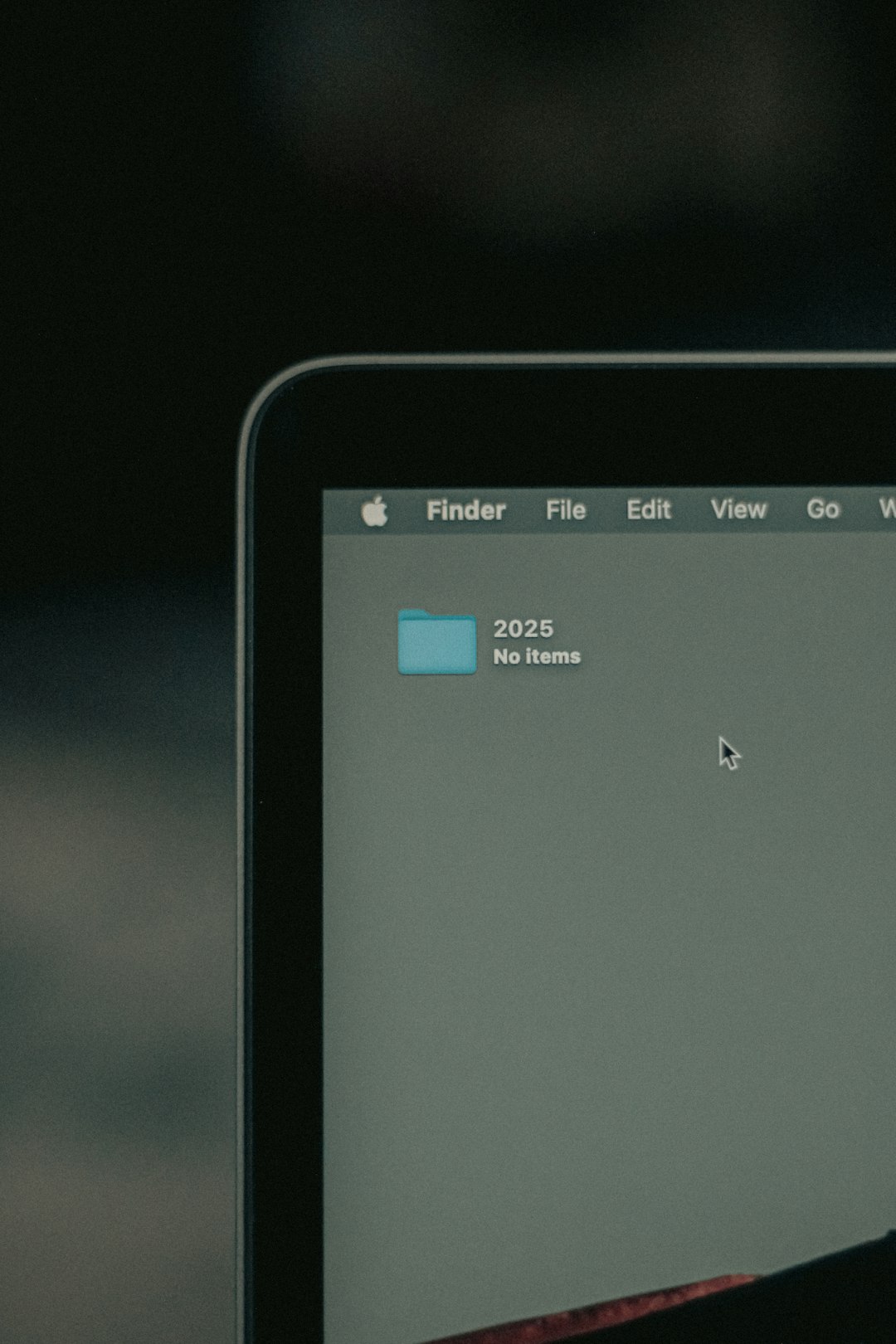
Performance Impact and Resource Usage
While CDPSvc typically runs quietly in the background, on rare occasions it might consume more CPU or memory than expected, particularly after a system update or corruption in its processes. However, for the majority of users, its impact is negligible, and disabling the service offers no major performance gain unless something’s amiss.
Should You Disable It?
The decision to disable the Connected Devices Platform Service largely depends on your personal usage and system performance. If you’re not using any cross-device features or Microsoft apps that rely on connectivity between devices, you may consider disabling CDPSvc with minimal risk. However, keep in mind that doing so could limit certain conveniences that Windows is designed to offer.
FAQs
-
Q: What kind of apps require CDPSvc?
A: Apps like Your Phone, Nearby Sharing, and Timeline rely on CDPSvc for synchronization and cross-device communication. -
Q: Will disabling CDPSvc remove any installed apps?
A: No, disabling the service won’t uninstall apps, but it may prevent them from functioning correctly if they depend on device linking. -
Q: Can I safely re-enable it after disabling?
A: Yes, you can always re-enable the service through the Services console. Restarting your computer afterward will ensure it’s running properly again. -
Q: Does CDPSvc pose any security risks?
A: No known security risks are associated with CDPSvc. It is a Microsoft-native service and generally considered safe. -
Q: Is there a noticeable performance improvement after disabling it?
A: In most cases, there’s no significant boost, but systems with limited resources might benefit slightly if the service has been misbehaving.
Ultimately, understanding the basis and role of background services like CDPSvc empowers users to make informed decisions about optimizing their Windows experience.