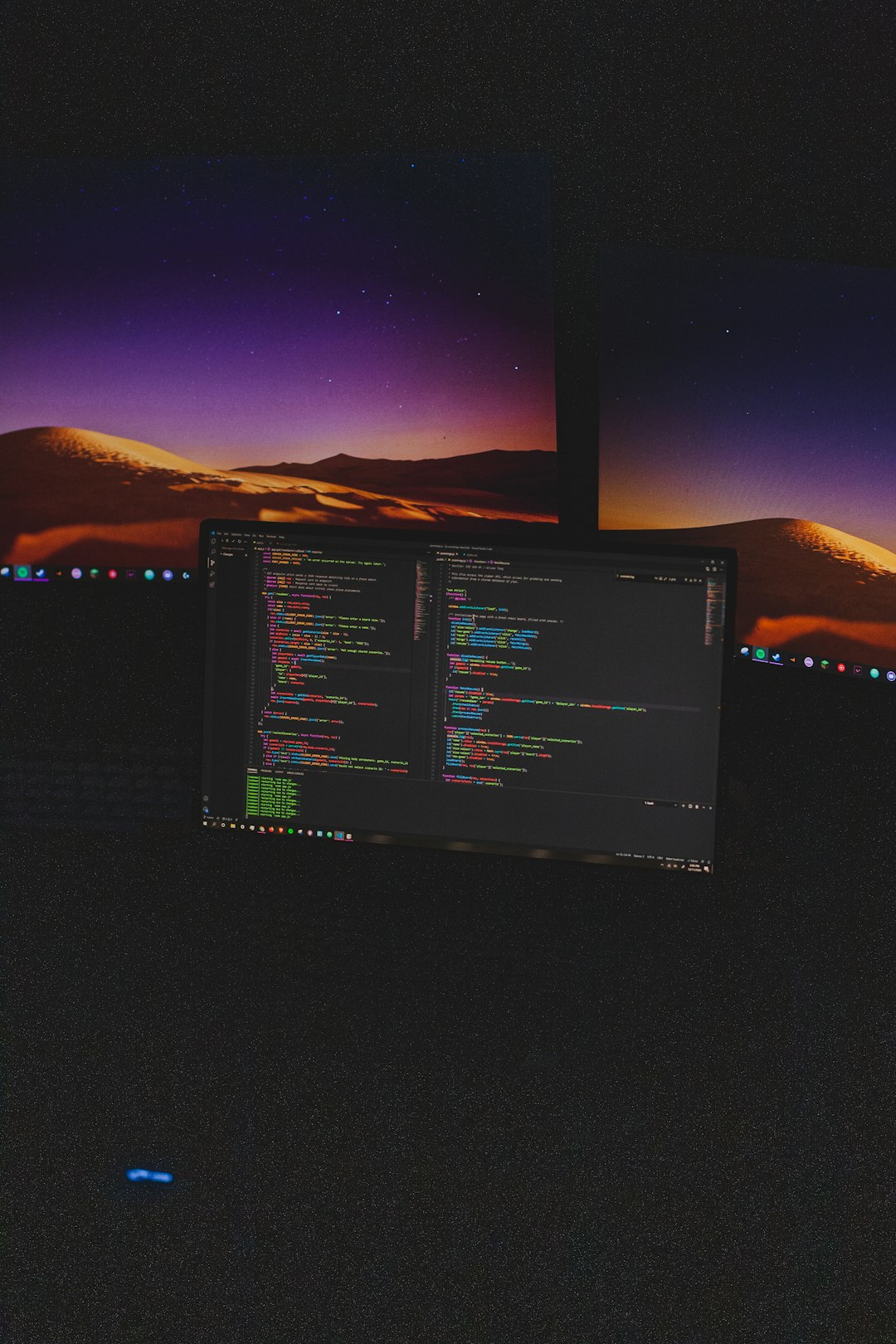Dual booting allows you to run two operating systems side by side on a single machine, giving you the flexibility to switch between them based on your needs. With Windows 11’s revamped security features and sleek user interface, combining it with Linux or another OS can provide a powerful computing experience. This guide will walk you through the step-by-step process of setting up a dual-boot environment that includes Windows 11 and another operating system, while preserving system stability and minimizing risk.
Prerequisites and Preparations
Before you begin, it’s important to make necessary preparations to avoid data loss or system downtime. Here’s what you’ll need:
- A computer with Windows 11 already installed. If you’re installing Windows 11 after another OS, the process differs slightly and is not covered here.
- An ISO file of the second operating system, typically Linux (e.g., Ubuntu, Fedora).
- At least 50 GB of free disk space on your primary drive for the secondary OS.
- A bootable USB tool, such as Rufus or balenaEtcher, to create installation media.
- Back up your important data before making any changes to partitions.
Once you have the materials and backups ready, proceed to the following steps.
Step 1: Shrink the Windows 11 Partition
To install another OS alongside Windows 11, you need unallocated space on your drive. Here’s how to create it:
- Right-click the Start button and select Disk Management.
- Right-click the main partition (usually C:) and choose Shrink Volume.
- Decide how much space to shrink—this will be used for the second OS.
- Click Shrink and ensure you now have Unallocated Space.

Step 2: Create Bootable USB Installer
Use a tool like Rufus on Windows to create a bootable USB stick with your secondary OS. Remember to verify the correct ISO before beginning.
- Open Rufus and insert your USB drive.
- Select the ISO file of the OS you want to install.
- Pick GPT partition scheme for UEFI and click Start.
- Once completed, safely eject the USB drive.
Step 3: Boot From USB and Begin Installation
Restart your computer and enter the BIOS or boot menu (common keys are F2, F10, or F12 depending on your motherboard). Select the USB drive to boot into the installer for the secondary OS.
During installation, make sure not to overwrite the Windows 11 partition. Most Linux distributions offer automatic installation alongside Windows; however, manual partitioning is often preferred by advanced users for greater control.

Step 4: Configure Partitions for the New OS
If you choose manual partitioning, follow these recommendations:
- Root Partition (/): Minimum 20 GB for essential files and software.
- Swap Partition: Typically equal to your RAM size.
- Home Partition (/home): Stores user files and settings.
Select the unallocated space you created earlier and assign the partitions accordingly. Ensure the Linux bootloader (GRUB) is installed on the main disk (e.g., /dev/sda), not a partition.
Step 5: Finalizing and Testing the Setup
After installation completes, remove the USB drive and reboot your system. You should now see a boot menu (GRUB) allowing you to choose between Windows 11 and the new OS.
Test booting into both operating systems to confirm everything is functioning properly. If Windows 11 does not appear in the boot menu, you may need to run a command such as sudo update-grub within Linux to detect it.
Troubleshooting Common Issues
If you encounter issues with the dual-boot setup, try the following:
- Can’t boot into Windows: Use a Windows recovery USB to run Startup Repair.
- No GRUB menu shown: Check BIOS boot order and ensure UEFI mode is enabled.
- Corrupt partitions: Restore backups and consider using GParted Live to inspect disk integrity.
Conclusion
Dual booting Windows 11 with another OS can open up new possibilities in learning, development, and productivity. While the process requires careful partitioning and planning, the ability to switch between two powerful environments makes the effort worthwhile. Always remember to back up your data, proceed cautiously with disk operations, and consult documentation specific to the OS you’re installing.