Monster Hunter World has earned its reputation as one of the most beloved action role-playing games in recent years. Its engaging gameplay, cooperative multiplayer, and stunning visuals have drawn millions of players into the world of monster hunting. However, not everything is as perfect as a Rathalos kill spree—an error code known as 50382-MW1 has become a dreaded sight for many players trying to connect with friends online.
This persistent networking error can hamper your gameplay experience by stopping you from joining sessions or playing cooperatively, but don’t worry—we’ve got a deep dive into what’s behind this error and how to fix it efficiently.
What is Error Code 50382-MW1?
Error 50382-MW1 in Monster Hunter World typically occurs when the game has trouble establishing a stable peer-to-peer connection with other players during online sessions. It often affects PC players but has been reported occasionally on consoles. This error usually pops up amid matchmaking or while trying to join another player’s session, leaving many hunters stranded in solo mode.

Common Causes of the Error
Several technical issues can contribute to Error Code 50382-MW1. Understanding the root causes is the first step toward resolving it:
- Network Configuration Problems: NAT type restrictions, firewall settings, or router misconfigurations can block the connections needed for peer-to-peer play.
- ISP-Related Restrictions: Some Internet Service Providers may have limitations or filtering services that interfere with specific port ranges.
- Steam Workaround Bugs: As the PC version runs through Steam, issues with Steam networking settings can also contribute to the problem.
- Windows Firewall or Antivirus: Overprotective security software can sometimes block Monster Hunter World’s connection to Capcom’s servers or other players.
Effective Ways to Fix Error 50382-MW1
Now that you know what could be causing it, let’s go through several tried-and-tested solutions that should help you eliminate the error and enjoy uninterrupted monster hunting.
1. Set Your NAT Type to Open
Your NAT (Network Address Translation) type plays a big role in determining how well your device connects to others online. You should aim for NAT Type 1 (Open) or at the very least, NAT Type 2 (Moderate). Here’s how to improve your NAT type:
- Access your router’s settings through your browser.
- Enable UPnP (Universal Plug and Play).
- If UPnP isn’t enough, manually open these ports:
- TCP: 27015-27030, 27036-27037
- UDP: 4380, 27000-27031, 27036
2. Use Steam’s “Launch in Offline Mode” Trick
This unorthodox method has surprisingly worked for many players. Here’s how to do it:
- Launch Steam and settle into Offline Mode.
- Start Monster Hunter World from your Steam Library (while still in offline mode).
- Once in the main menu, press Alt + Tab and set Steam back to Online Mode.
- Return to the game and attempt to join a session.
This method helps reinitialize Steam’s networking protocol and can circumvent connectivity bugs.
3. Temporarily Disable Your Firewall or Antivirus
Security tools sometimes interfere with online games. Try disabling your firewall or antivirus only while playing, or better yet, add Monster Hunter World as an exception. To do this:
- Go to Windows Defender Firewall settings.
- Select “Allow an app or feature through Windows Defender Firewall.”
- Add both MonsterHunterWorld.exe and Steam.exe as exceptions.
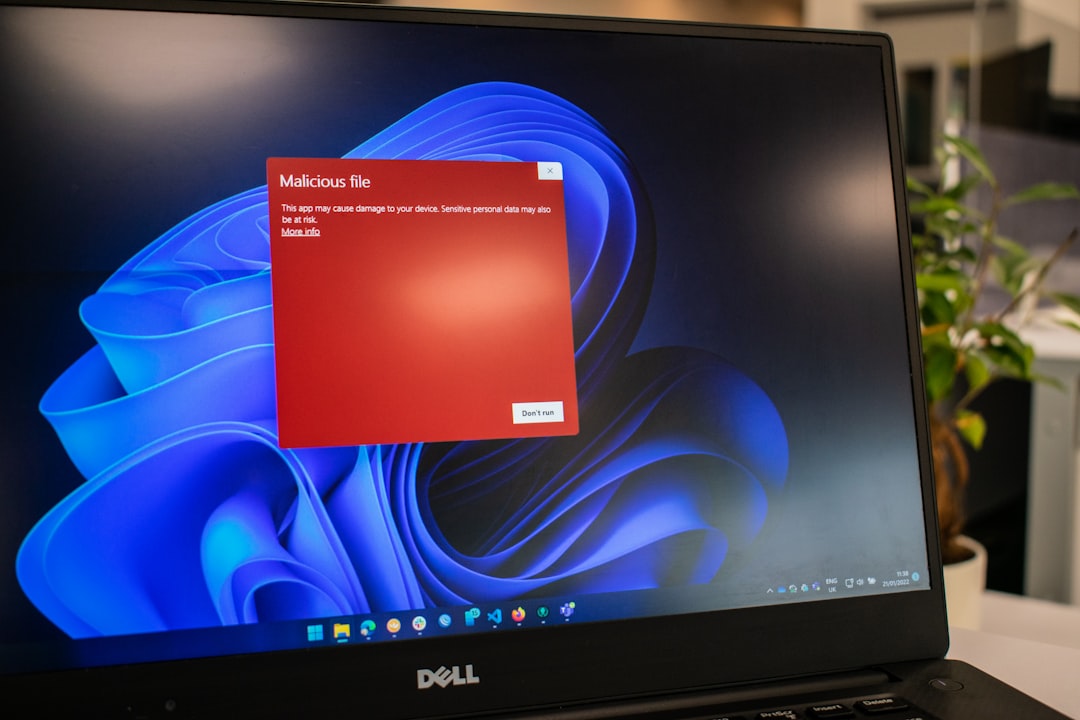
4. Avoid Wireless Connections
Wireless internet is convenient but prone to instability. Using an ethernet cable ensures a more stable connection, especially during sessions with multiple players. If switching to wired isn’t an option, consider boosting your Wi-Fi signal with a better router or signal extender.
Conclusion
Few things are as frustrating as preparing for an epic monster battle only to be stalled by error code 50382-MW1. Fortunately, no Rathalos is too fierce to slay, and no monster of an error too tough to fix—especially when you’re armed with the right strategies. Whether it’s tweaking your router, playing with Steam’s networking quirks, or making friends with your firewall, applying the fixes above should get you back into the hunt in no time.
See you in Astera, fellow hunter!


