Encountering errors while using Facebook on a desktop browser can be frustrating—especially when you’re in the middle of replying to a message, posting an update, or browsing your feed. While Facebook is generally reliable, technical hiccups do occur. Fortunately, many of these issues are relatively easy to resolve using some common troubleshooting techniques. In this article, we’ll walk you through practical ways to fix typical Facebook errors when accessing the platform via a desktop browser.
1. Start with a Simple Refresh
Before digging deeper, the most basic solution is to refresh the page:
- Press Ctrl + R (Windows) or Cmd + R (Mac) to reload your browser.
- Alternatively, click the refresh icon next to the address bar.
If the problem persists, you might be dealing with a deeper issue.
2. Clear Your Browser’s Cache and Cookies
Over time, cached files and cookies can interfere with Facebook’s ability to load properly. Clearing them can help:
- In Google Chrome, go to Settings > Privacy and Security > Clear browsing data.
- Select Cookies and other site data + Cached images and files.
- Click Clear data.
Once cleared, reload Facebook and see if performance improves. This step often resolves many odd display or login issues.
3. Update or Change Your Browser
Using outdated browser versions can cause compatibility issues with modern websites like Facebook. Here’s what to do:
- Ensure your browser (Chrome, Firefox, Edge, Safari) is the latest version.
- If the problem still exists, try accessing Facebook through a different browser to see if it’s an isolated issue.
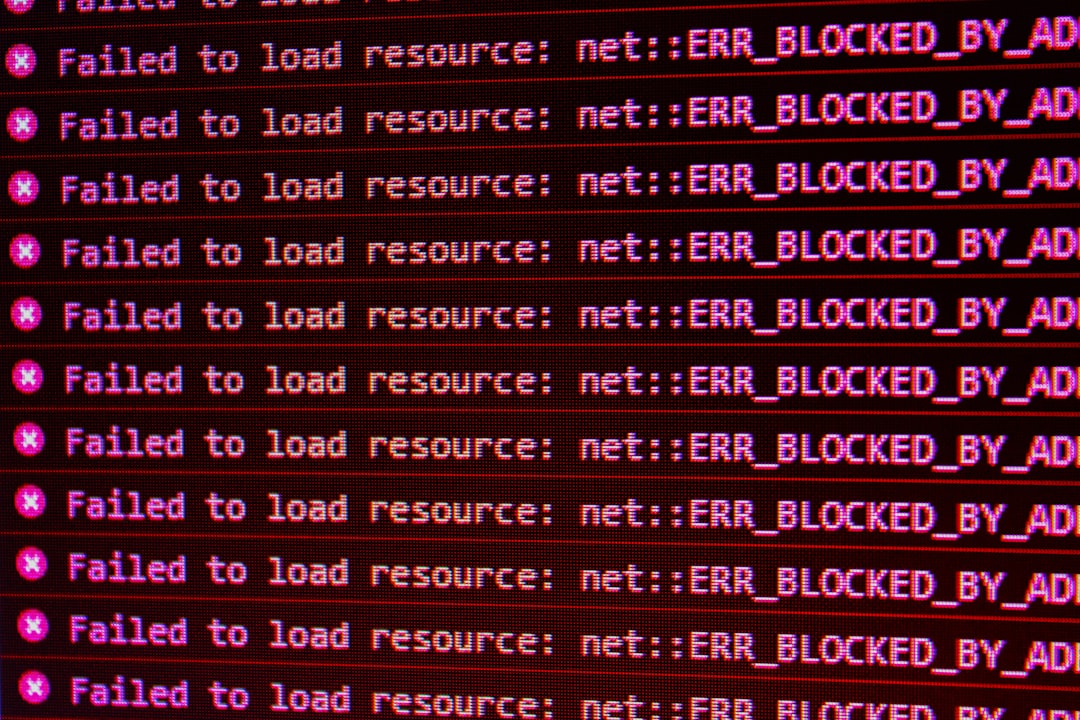
If Facebook works on one browser but not another, you may need to troubleshoot or reinstall your preferred browser.
4. Disable Browser Extensions
Certain browser extensions, especially ad-blockers, script blockers, or privacy-focused add-ons, can interfere with Facebook:
- Temporarily disable extensions by going to your browser’s Extensions/Add-ons Manager.
- After disabling, reload Facebook to test if the issue is resolved.
If Facebook works without the extension, you may either remove the extension or create site-specific exceptions.
5. Check Internet Connection and Firewall Settings
Network issues can sometimes be the root of Facebook errors:
- Ensure you have a stable internet connection — test other websites to isolate the issue.
- If you’re using a firewall or antivirus with web filtering, ensure that Facebook isn’t accidentally being blocked.
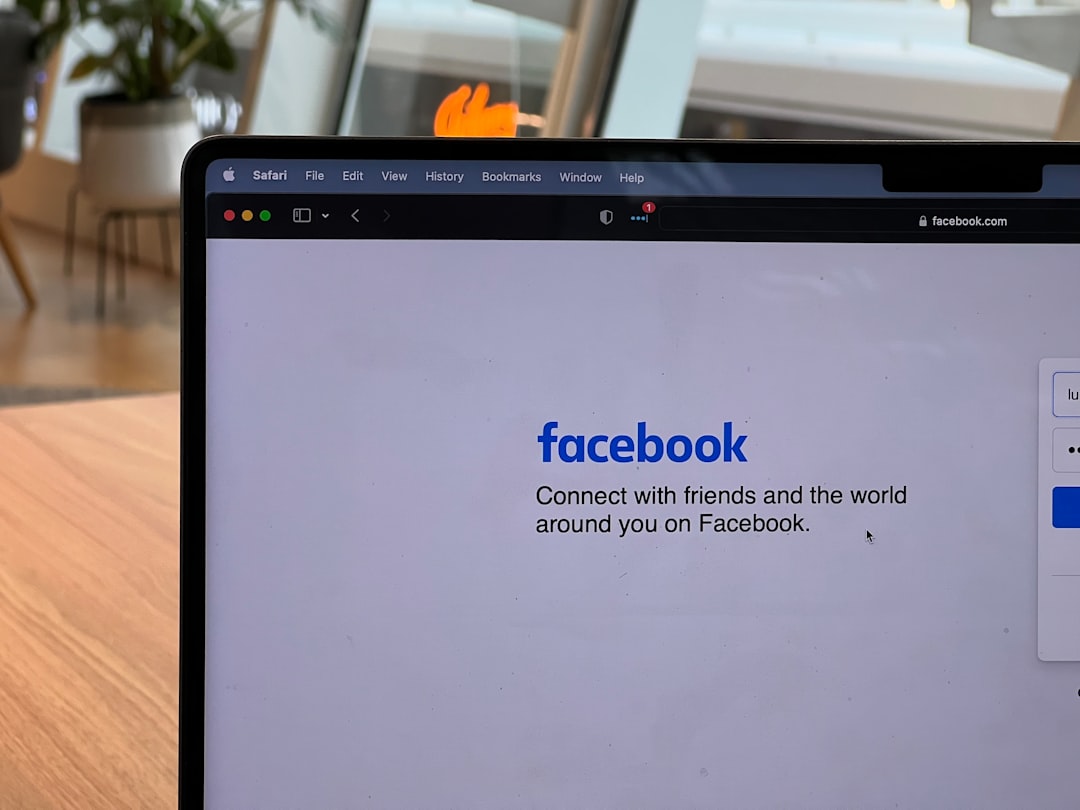
Additionally, try restarting your router or switching to a different network if possible.
6. Flush DNS and Reset Network Settings
DNS cache on your device can also interfere with loading Facebook correctly. To flush DNS on Windows:
1. Open Command Prompt as Administrator
2. Type: ipconfig /flushdns
3. Hit Enter
Mac users can flush DNS via Terminal using the appropriate command based on macOS version. Restart your browser afterward, and try loading Facebook again.
7. Facebook Itself Might Be Down
Sometimes the issue isn’t on your end at all. Facebook experiences occasional outages. To confirm this:
- Visit websites like DownDetector or search “Is Facebook down” on Twitter.
If others are reporting the same problem, all you can do is wait until Facebook fixes the issue on their end.
8. Contact Facebook Support as a Last Resort
If you’ve tried all the above and Facebook still isn’t functioning properly, consider submitting a report directly to Facebook:
- Click on the Help & Support tab at the top right corner of your Facebook page.
- Select Report a Problem and follow the on-screen instructions.
Include screenshots and describe your issue in detail for faster assistance.
Final Thoughts
Dealing with Facebook errors on a desktop doesn’t have to be a headache. Most issues stem from browser or connection problems and can be resolved in a few simple steps. By methodically checking your browser, network settings, and system configuration, you’ll likely get back to browsing, posting, and chatting in no time.
Tip: Bookmark this guide so you can quickly revisit it the next time Facebook decides to act up!


