Facebook allows users a certain degree of personalization, and one of the key features in doing so is the ability to change your username. Your Facebook username is part of your unique URL (web address) and can help people find you more easily. It’s important to know how to change it correctly, as Facebook places restrictions and guidelines on usernames to ensure integrity and authenticity across the platform.
Changing your Facebook username is not complicated, but there are some important things you need to be aware of before making the change. This article will guide you through the process step-by-step, explain the common limitations, and provide tips to pick a proper username.
What Is a Facebook Username?
Your Facebook username is the name that appears in your Facebook profile’s URL and is also what people can use to tag or mention you. For example, in the URL facebook.com/john.doe, “john.doe” is your username.
Unlike your display name, which appears on your profile and in posts and comments, your username is more permanent and acts like a digital footprint that connects directly to your profile page.

Steps to Change Your Facebook Username
Follow these steps carefully to change your username on Facebook via a desktop browser:
- Log in to your Facebook account at facebook.com.
- Click the drop-down arrow in the top-right corner and select Settings & Privacy, then Settings.
- Under the General Profile Settings section, find the Username field.
- Click Edit next to Username.
- Type in your desired username and click Save Changes.
If the username is available and follows Facebook’s guidelines, your new URL will update immediately to reflect the new username.
Important Username Guidelines and Restrictions
Facebook enforces several rules for usernames to ensure they stay appropriate and easy to use:
- Minimum Length: Your username must be at least 5 characters long.
- No Special Characters: You may use letters, numbers, and periods only—no spaces or symbols.
- Unique Usernames: Every username must be unique across Facebook. If someone else has already claimed a username, it won’t be available to you.
- Consistency: Usernames should reflect your real name or business/brand. Impersonation can result in account penalties.
- Limited Changes: You cannot change your username too frequently. Facebook may place limits on how often it can be updated.
It’s advisable to take your time and make sure you select a username that you’ll be comfortable keeping in the long term. Once you’ve updated it, reverting could be difficult or not allowed at all.
Tips for Choosing a Good Username
Here are some tips to help you make an informed choice when selecting a new username:
- Keep it Professional: Especially true if you’re using Facebook for networking or business purposes.
- Align with Your Brand: If you run a business or public page, try to match the username with your brand name or website for consistency across platforms.
- Avoid Ambiguity: Steer clear of complex or unclear usernames that might be hard to remember or spell.
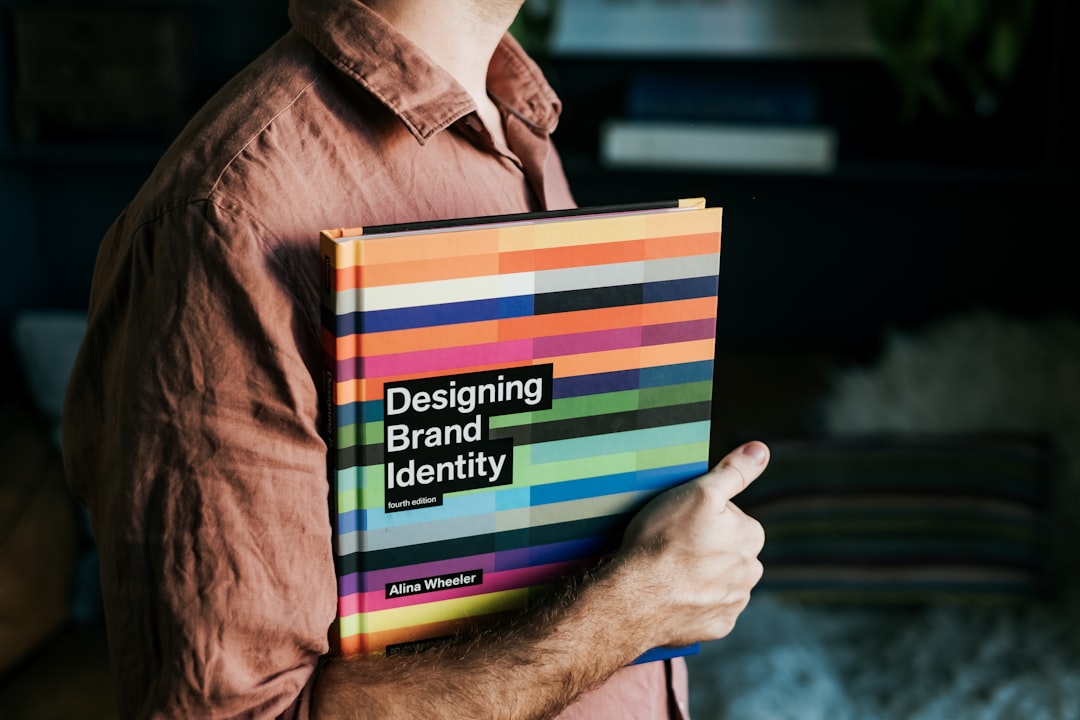
Changing Username on Facebook Mobile App
If you’d like to make the change via your smartphone, here’s how to do it:
- Open the Facebook app and tap the three-line menu (☰).
- Scroll down and tap Settings & Privacy, then tap Settings.
- Tap Personal Information, and then Name or Username.
- Enter your preferred username and tap Review Change.
- If acceptable, confirm with your password and hit Save.
Always double-check that the changes have been applied successfully by visiting your profile URL.
Final Thoughts
Changing your Facebook username is a straightforward task but should not be taken lightly. A well-chosen username can reinforce your online identity and make you easier to reach, while a poorly chosen one can cause confusion or reflect unprofessionalism.
Make sure to follow Facebook’s official guidelines strictly and think carefully before finalizing your change. After all, your username is a key digital identifier that often lasts far longer than a profile picture or status update.



